Perspective
PSP8/9

This tutorial was
written by Jemima ~ January 2007
Copyright © 2007 ~ Jemima
~ All rights reserved
********************************
You will need the
following to complete this tutorial
Materials
" Line art lavender "
" goldfill1 "
Click link... then....
Right click and Save Image As to your PSP Patterns folder
" scene1.jpg "
" AKDHbridge~FBR 5-4-05.psp "
" SandraKuck~Sisters~8~SLH.psp "
Click link... then....
Right click and Save Image As to a folder on your computer
Plugin
** EYE CANDY3 **
http://www.pircnet.com/downloads.html
********************************
Open a new image 500 x 500
Transparent background
In your MATERIALS PALETTE, load " Line art lavender" pattern in your background
and the "goldfill1" pattern in your foreground using these settings.
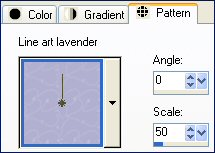 .. .. 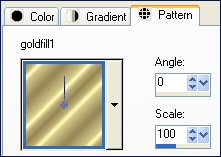
Choose your SELECTION TOOL then click on the CUSTOM SELECTION
symbol
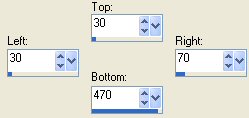
Flood fill with the Lavender pattern
EFFECTS >>> 3D EFFECTS >>> INNER BEVEL
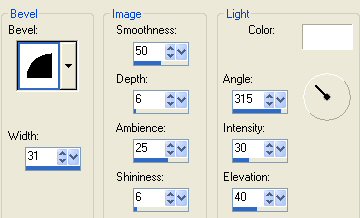
LAYERS >>> NEW RASTER LAYER
SELECTIONS >>> INVERT
Flood fill with GOLD
SELECTIONS >>> INVERT
SELECTIONS >>> MODIFY >>> EXPAND = 3
SELECTIONS >>> INVERT
EDIT >>> CLEAR
DESELECT
With your MAGIC WAND
Mode = Replace
Match Mode = RGB Value
Tolerance = 100
Feather = 0
Antialias = UNchecked
Sample Merged = UNCHECKED
PSP9 USERS: CHECK CONTIGUOUS
Select the gold border
EFFECTS >>> 3D Effects >>> Drop Shadow
Vertical & Horizontal offsets = 1
Colour = Black
Opacity = 55
Blur = 0
Repeat Drop Shadow effect changing
Vertical & Horizontal Offsets to - ( minus ) 1
Click OK
DESELECT
LAYERS >>> MERGE >>> MERGE VISIBLE
ADJUST >>> SHARPNESS >>> SHARPEN
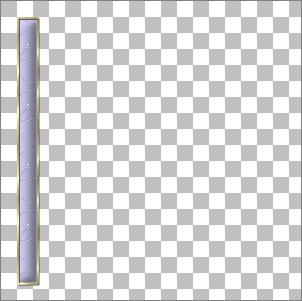
LAYERS >>> DUPLICATE
IMAGE >>> MIRROR
LAYERS >>> DUPLICATE
IMAGE >>> ROTATE >>> FREE ROTATE = LEFT 90
Ensure "All layers" is UNCHECKED
Using your MOVER tool reposition the horizontal shape as shown below
to the top of your image.
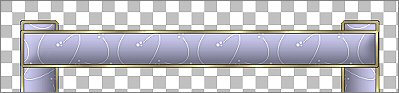
ADJUST >>> SHARPNESS >>> SHARPEN
LAYERS >>> DUPLICATE
IMAGE >>> FLIP
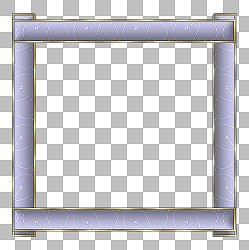
LAYERS >>> MERGE >>> MERGE VISIBLE
EFFECTS >>> REFLECTION EFFECTS >>> FEEDBACK
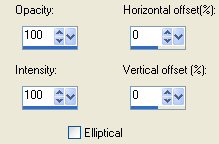
Choose your SELECTION TOOL then click on the CUSTOM SELECTION
symbol
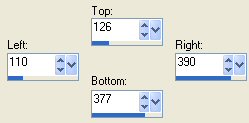
EDIT >>> CLEAR
LAYERS >>> NEW RASTER LAYER
Flood fill with GOLD
SELECTIONS >>> MODIFY >>> CONTRACT = 2
EDIT >>> CLEAR
DESELECT
With your MAGIC WAND .. same settings
Select the gold border
EFFECTS >>> 3D Effects >>> Drop Shadow
Vertical & Horizontal offsets = 1
Colour = Black
Opacity = 55
Blur = 0
Repeat Drop Shadow effect changing
Vertical & Horizontal Offsets to - ( minus ) 1
Click OK
DESELECT
LAYERS >>> MERGE >>> MERGE VISIBLE
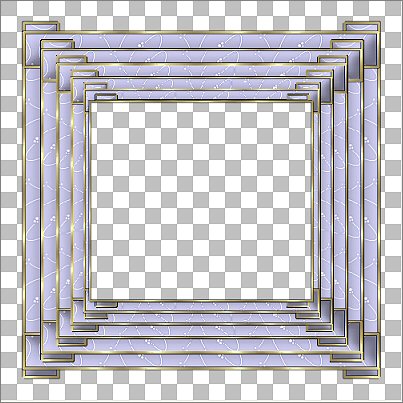
With your MAGIC WAND .. same settings
Select the OUTER transparent area
Flood fill with Lavender pattern
EFFECTS >>> EDGE EFFECTS >>> ENHANCE
EFFECTS >>> 3D EFFECTS >>> CHISEL
COLOUR = ( #CFD0F5 )
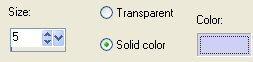
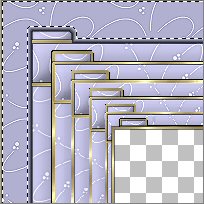
EFFECTS >>> 3D EFFECTS >>> INNER BEVEL
Same settings
DESELECT
Save you image as a .psp file
~*~*~*~*~*~*~*~*~*~*~*~
Open the " scene1 " image in your workspace
Right click on the Title Bar and select COPY from the options
Go to your frame image
Right click on the Title Bar
and select PASTE AS NEW LAYER from the options.
LAYERS >>> ARRANGE >>> MOVE DOWN
Use your MOVER tool to reposition so the 'horizon' is about a third of the way
up from the bottom edge of the frame.

Open the " AKDHbridge~FBR 5-4-05 " image in your workspace
Right click on the Title Bar and select COPY from the options
Go to your frame image
Right click on the Title Bar
and select PASTE AS NEW LAYER from the options.
Use your MOVER tool to reposition so that the rdgr of the image is level
with the bottom edge of the frame and not showing.

Select your DEFORMATION tool..
Drag the top centre node down... the bottom centre node up...
and the side centre nodes in toward the centre.

TIP
If you can't see the 'side nodes'... drag the edge of your image
into your workspace... this will reveal them.
 |
Click the RESET RECTANGLE arrow
ADJUST >>> SHARPNESS >>> SHARPEN

Activate the MERGED layer (top)
With your MAGIC WAND
Same settings
Select the CENTRE of the image
SELECTIONS >>> MODIFY >>> EXPAND = 2
SELECTIONS >>> INVERT
LAYERS >>> NEW RASTER LAYER
LAYERS >>> ARRANGE >>> MOVE DOWN
EFFECTS >>> 3D EFFECTS >>> DROP SHADOW
Vertical & Horizontal offsets = 7
Colour = Black
Opacity = 55
Blur = 10.00
DESELECT
Activate the MERGED layer (top)
Open the " SandraKuck~Sisters~8~SLH " tube
Right click on the Title Bar and select COPY from the options
Go to your frame image
Right click on the Title Bar
and select PASTE AS NEW LAYER from the options.
IMAGE >>> RESIZE = 50%
Ensure "Resize all layers" is UNCHECKED
Reposition with your MOVER tool

EFFECTS >>> 3D EFFECTS >>> INNER BEVEL
Same settings
EFFECTS >>> PLUGINS >>> EYE CANDY 3 >>> PERSPECTIVE SHADOW
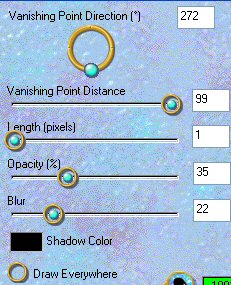
LAYERS >>> MERGE >>> MERGE VISIBLE
SELECTIONS >>> SELECT ALL
SELECTIONS >>> MODIFY >>> CONTRACT = 3
SELECTIONS >>> INVERT
Flood fill with GOLD
EFFECTS >>> 3D EFFECTS >>> DROP SHADOW
Vertical & Horizontal offsets = 1
Colour = Black
Opacity = 55
Blur = 0
Repeat Drop Shadow effect changing
Vertical & Horizontal Offsets to - ( minus ) 1
Click OK
DESELECT
Save as a .jpg image
Page designed by

for

http://www.artistrypsp.com/
Copyright © 2000-2007 Artistry In PSP / PSP Artistry
All rights reserved.
Unless specifically made available for
download,
no graphics or text may be removed from
this site for any reason
without written permission from Artistry
In PSP / PSP Artistry
|