TULIPS
PSP8/9

This tutorial was
written by Jemima ~ February 2007
Copyright © 2007 ~ Jemima
~ All rights reserved
********************************
You will need the
following to complete this tutorial
Materials
Tulips.jpg
AndItWasCalledYellow_TubedByGini_05-09-06.tub
Click link... then....
Right click and Save Image As to a folder on your computer
Plugins
** EYE CANDY3 **
http://www.pircnet.com/downloads.html
********************************
Open a new image 400 x 500
Transparent background
SELECTIONS >>> SELECT ALL
Open the " Tulips.jpg " image
Right click on the Title Bar and select COPY from the options
Go to your frame image ..
Right click on the Title Bar
and select PASTE INTO SELECTION from the options.
SELECTIONS >>> MODIFY >>> CONTRACT = 35
EDIT >>> CLEAR
LAYERS >>> NEW RASTER LAYER
Flood fill with TEAL (
#4EADB1 )
SELECTIONS >>> MODIFY >>> CONTRACT = 5
EDIT >>> CLEAR
DESELECT
EFFECTS >>> 3D EFFECTS >>> INNER BEVEL
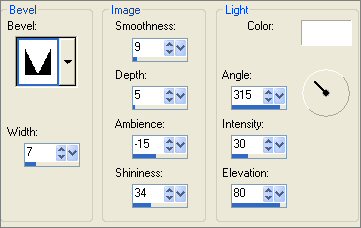
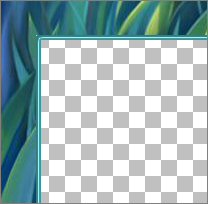
With your MAGIC WAND
Mode = Replace
Match Mode = RGB Value
Tolerance = 0
Feather = 0
Antialias = UNchecked
Sample Merged = UNCHECKED
PSP9 USERS: CHECK CONTIGUOUS
Select the CENTRE transparent area
LAYERS >>> NEW RASTER LAYER
Flood fill with TEAL (
#4EADB1 )
EFFECTS >>> TEXTURE EFFECTS >>> FINE LEATHER
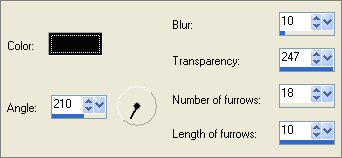
SELECTIONS >>> MODIFY >>> CONTRACT = 35
EDIT >>> CLEAR
DESELECT
EFFECTS >>> 3D EFFECTS >>> DROP SHADOW
Vertical & Horizontal offsets = 1
Colour = Black
Opacity = 60
Blur = 0
Repeat Drop Shadow effect changing
Vertical & Horizontal Offsets to - ( minus ) 1
Click OK
With your MAGIC WAND
Same settings
Select the CENTRE transparent area
LAYERS >>> NEW RASTER LAYER
Flood fill with TEAL ( #4EADB1 )
SELECTIONS >>> MODIFY >>> CONTRACT = 5
EDIT >>> CLEAR
DESELECT
EFFECTS >>> 3D EFFECTS >>> INNER BEVEL
Same settings
EFFECTS >>> 3D EFFECTS >>> DROP SHADOW
Use the same settings
Click OK
Repeat Drop Shadow effect changing
Vertical & Horizontal Offsets to 1
Click OK
DESELECT
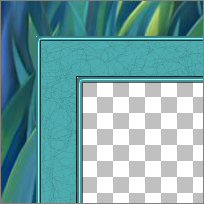
LAYERS >>> NEW RASTER LAYER
SELECTIONS >>> SELECT ALL
SELECTIONS >>> MODIFY >>> CONTRACT = 10
SELECTIONS >>> INVERT
Flood fill with TEAL ( #4EADB1 )
EFFECTS >>> 3D EFFECTS >>> INNER BEVEL
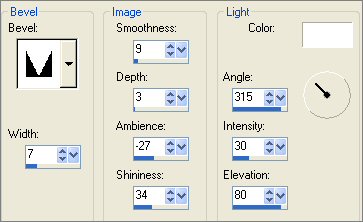
ADJUST >>> SHARPNESS >>> SHARPEN
EFFECTS >>> 3D EFFECTS >>> DROP SHADOW
Use the same settings
Click OK
Repeat Drop Shadow effect changing
Vertical & Horizontal Offsets to 1
Click OK
EFFECTS >>> PLUGINS >>> EYE CANDY 3 >>> DROP SHADOW
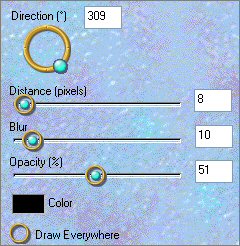
DESELECT
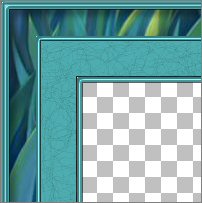
CLOSE Rasters 1 and 5
Activate Raster 2
With your MAGIC WAND
Same settings
Select the OUTER transparent area
SELECTIONS >>> INVERT
EFFECTS >>> PLUGINS >>> EYE CANDY 3 >>> DROP SHADOW
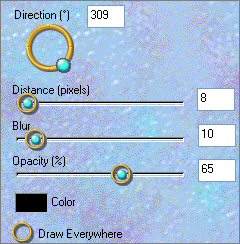
EFFECTS >>> PLUGINS >>> EYE CANDY 3 >>> DROP SHADOW
Change DIRECTION = 130
DESELECT
CLOSE Rasters 2 AND 3
Activate Raster 4
With your MAGIC WAND
Same settings
Select the OUTER transparent area
SELECTIONS >>> INVERT
EFFECTS >>> PLUGINS >>> EYE CANDY 3 >>> DROP SHADOW
Same settings
EFFECTS >>> PLUGINS >>> EYE CANDY 3 >>> DROP SHADOW
Change DIRECTION = 309
DESELECT
OPEN ALL LAYERS
LAYERS >>> MERGE >>> MERGE VISIBLE

With your MAGIC WAND
Same settings
Select the CENTRE transparent area
LAYERS >>> NEW RASTER LAYER
LAYERS >>> ARRANGE >>> MOVE DOWN
SELECTIONS >>> INVERT
EFFECTS >>> PLUGINS >>> EYE CANDY 3 >>> DROP SHADOW
Same settings
LAYERS >>> MERGE >>> MERGE VISIBLE
DO NOT DESELECT
Save as .psp image
SELECTIONS >>> INVERT
SELECTIONS >>> MODIFY >>> EXPAND = 5
LAYERS >>> NEW RASTER LAYER
LAYERS >>> ARRANGE >>> MOVE DOWN
Open the " Tulips.jpg " image
Right click on the Title Bar and select COPY from the options
Go to your frame image
Right click on the Title Bar
and select PASTE INTO SELECTION from the options.
LAYERS >>> NEW RASTER LAYER
Flood fill with TEAL ( #4EADB1 )
In the LAYER PALETTE change the BLEND MODE to LUMINANCE
NOT Luminance (Legacy)
DESELECT
LAYERS >>> MERGE >>> MERGE VISIBLE

Open the " AndItWasCalledYellow_TubedByGini_05-09-06 " Tube
Right click on the Title Bar and select COPY from the options
Go to your frame image
Right click on the Title Bar
and select PASTE AS NEW LAYER from the options.
IMAGE >>> RESIZE = 30%
Ensure "Resize all layers" is UNCHECKED
LAYERS >>> ARRANGE >>> MOVE UP
Reposition with your MOVER tool to the bottom left of your frame

EFFECTS >>> PLUGINS >>> EYE CANDY 3 >>> DROP SHADOW
Same settings
LAYERS >>> MERGE >>> MERGE ALL (Flatten)
Save as .jpg image
Page designed by

for

http://www.artistrypsp.com/
Copyright ©
2000-2007 Artistry In PSP / PSP Artistry
All rights reserved.
Unless specifically made available for
download,
no graphics or text may be removed from
this site for any reason
without written permission from Artistry
In PSP / PSP Artistry
|