SUMMER EXPLOSION
PSP8/9/X

This tutorial was
written by Jemima ~ April 2007
Copyright © 2007 ~ Jemima
~ All rights reserved
********************************
You will need the
following to complete this tutorial
Materials
RIGHT CLICK >>> SAVE TARGET AS
summer.jpg
1219DWTUBES.psp
DFGDGDG.psp
Click link... then....
Right click and Save Image As to a folder on your computer
bktexture10.gif
Click link... then....
Right click and Save Image As to your PSP Textures folder.
mcHT_Shapes01.PspShape
Click link... then....
Right click and Save Image As to your PSP Shapes folder
Plugins
** EYE CANDY3 **
http://www.pircnet.com/downloads.html
********************************
REMEMBER TO SAVE YOUR WORK OFTEN
********************************
In your MATERIALS PALETTE
Load SOLID ORANGE/BROWN' #b94514 ' in your foreground
Load SOLID YELLOW ' #f9ea15 ' in your background
Open up the summer.jpg image in your PSP workspace
WINDOW >>> DUPLICATE
Close the original Image
LAYERS >>> Promote to Layer
LAYERS >>> NEW RASTER LAYER
Select your PRESET SHAPES tool

Select SHAPE-7
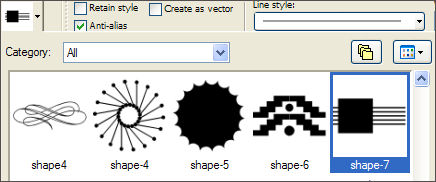
Starting at position 50 across, 50 down, drag your cursor to position
500 across, 400 down... release the mouse button.
IMAGE >>> MIRROR
With your MAGIC WAND
Mode = Replace
Match Mode = RGB Value
Tolerance = 0
Feather = 0
Antialias = UNchecked
Sample Merged = UNCHECKED
PSP9/X: Check CONTIGUOUS
PSPX: There is no " Sample Merged"
PSPX: Use all layers = UNChecked
Select the yellow area outside the oval shape
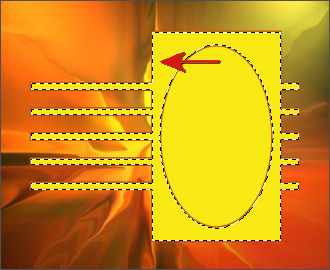
SELECTIONS >>> MODIFY >>> CONTRACT = 2
EDIT >>> CLEAR
DESELECT
EFFECTS >>> 3D EFFECTS >>> DROP SHADOW
Vertical & Horizontal offsets = 1
Colour = Black
Opacity = 65
Blur = 0
Repeat Drop Shadow effect changing
Vertical & Horizontal Offsets to - ( minus ) 1
Click OK
EFFECTS >>> PLUGINS >>> EYE CANDY 3 >>> DROP SHADOW
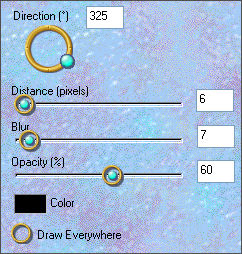
With your MAGIC WAND
Same settings
Select the CENTRE YELLOW area
SELECTIONS >>> MODIFY >>> EXPAND = 8
EDIT >>> CLEAR
LAYERS >>> NEW RASTER LAYER
Flood fill with SOLID ORANGE/BROWN' #b94514 '
SELECTIONS >>> MODIFY >>> CONTRACT = 6
EDIT >>> CLEAR
DESELECT
EFFECTS >>> 3D EFFECTS >>> INNER BEVEL
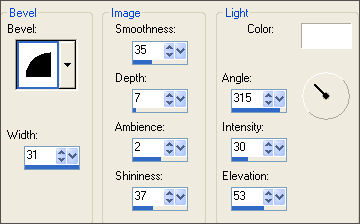

With your MAGIC WAND
Same settings.... plus....
Feather = 1
Antialias = Checked
Select the CENTRE of the oval.
SELECTIONS >>> MODIFY >>> EXPAND = 3
SELECTIONS >>> INVERT
LAYERS >>> NEW RASTER LAYER
LAYERS >>> ARRANGE >>> MOVE DOWN
EFFECTS >>> PLUGINS >>> EYE CANDY 3 >>> DROP SHADOW
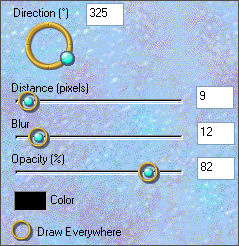
SELECTIONS >>> INVERT
ACTIVATE RASTER 1
ADJUST >>> BLUR >>> GAUSSIAN BLUR
RADIUS = 12.00
EFFECTS >>> TEXTURE EFFECTS >>> TEXTURE
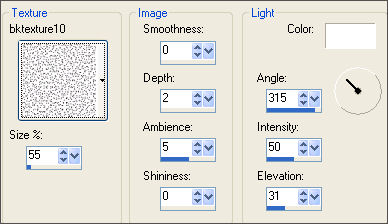
DESELECT
CLOSE RASTER 1
ACTIVATE one of the other layers
LAYERS >>> MERGE >>> MERGE VISIBLE
OPEN RASTER 1
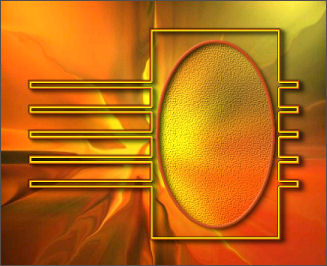
Still on the MERGED layer
LAYERS >>> NEW RASTER LAYER
SELECTIONS >>> SELECT ALL
Flood fill with SOLID ORANGE/BROWN ' #b94514 '
SELECTIONS >>> MODIFY >>> CONTRACT = 12
EDIT >>> CLEAR
SELECTIONS >>> INVERT
SELECTIONS >>> MODIFY >>> CONTRACT = 2
EDIT >>> CLEAR
SELECTIONS >>> MODIFY >>> CONTRACT = 2
Flood fill with SOLID YELLOW ' #f9ea15 '
SELECTIONS >>> MODIFY >>> CONTRACT = 2
EDIT >>> CLEAR
DESELECT
EFFECTS >>> 3D EFFECTS >>> DROP SHADOW
Use the same settings
Click OK
Repeat Drop Shadow effect changing
Vertical & Horizontal Offsets to 1
Click OK

EFFECTS >>> PLUGINS >>> EYE CANDY 3 >>> DROP SHADOW
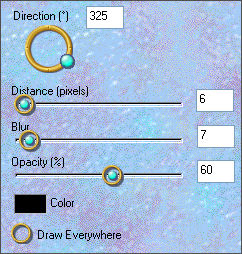
LAYERS >>> DUPLICATE
IMAGE >>> RESIZE = 90%
Ensure "Resize all layers" is UNCHECKED
CLOSE RASTER 1
ACTIVATE one of the other layers
LAYERS >>> MERGE >>> MERGE VISIBLE
OPEN & ACTIVATE RASTER 1
Save as .psp image
Now, we have many options as to how to use this frame.
Here's a couple of them....
VERSION 1
With your saved frame image...
WINDOW >>> DUPLICATE
Minimize the original Image
Open up the 1219DWTUBES.psp image in your PSP workspace
Right click on the Title Bar and select COPY from the options
Right click on the Title Bar of your frame image
Make sure Raster 1 is activated
and select PASTE AS NEW LAYER from the options.
IMAGE >>> MIRROR
IMAGE >>> RESIZE = 65%
Ensure "Resize all layers" is UNCHECKED
Reposition with your MOVER tool to fit into the oval frame.
ACTIVATE THE MERGED LAYER
With your MAGIC WAND
Same settings.. CHANGE FEATHER = 0
Select the CENTRE of the oval.
Use your SHIFT KEY to pick up the shadowed area

SELECTIONS >>> MODIFY >>> EXPAND = 3
SELECTIONS >>> INVERT
ACTIVATE RASTER 2
EDIT >>> CLEAR
DESELECT
LAYERS >>> MERGE >>> MERGE ALL (Flatten)
Save as .jpg image

VERSION 1
With your saved frame image...
WINDOW >>> DUPLICATE
Minimize the original Image
Open up the DFGDGDG.psp image in your PSP workspace
Right click on the Title Bar and select COPY from the options
Right click on the Title Bar of your frame image
Make sure Raster 1 is activated
and select PASTE AS NEW LAYER from the options.
IMAGE >>> MIRROR
IMAGE >>> RESIZE = 65%
Ensure "Resize all layers" is UNCHECKED
Reposition with your MOVER tool under the oval frame.

LAYERS >>> DUPLICATE
LAYERS >>> ARRANGE >>> BRING TO TOP
Choose your FREEHAND SELECTION TOOL
Selection Type = Point to Point
Mode = Replace
Feather = 0
Antialias = Checked
Section off the area shown below.

EDIT >>> CLEAR
ACTIVATE RASTER 2
EDIT >>> CLEAR
DESELECT
EFFECTS >>> PLUGINS >>> EYE CANDY 3 >>> PERSPECTIVE SHADOW
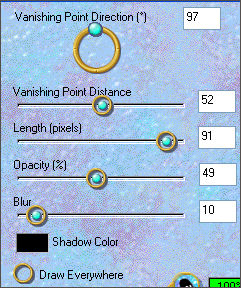
LAYERS >>> MERGE >>> MERGE ALL (Flatten)
Save as .jpg image

Page designed by

for

http://www.artistrypsp.com/
Copyright ©
2000-2007 Artistry In PSP / PSP Artistry
All rights reserved.
Unless specifically made available for
download,
no graphics or text may be removed from
this site for any reason
without written permission from Artistry
In PSP / PSP Artistry
|