Pure Elegance
PSP8/9/X

This tutorial was
written by Jemima ~ January 2007
Copyright © 2007 ~ Jemima
~ All rights reserved
********************************
You will need the
following to complete this tutorial
Materials
Right click and SAVE TARGET AS
Angra13.jpg
Click link... then....
Right click and Save Image As to your PSP Textures folder
JSC Gold Side.PspGradient
Click link... then....
Right click and Save Image As to your PSP Gradients folder
VintageGoldenPearlcrnrLDD.psp
ballgown.jpg
Click link... then....
Right click and Save Image As to a folder on your computer
Plugins
** EYE CANDY3 **
http://www.pircnet.com/downloads.html
********************************
REMEMBER TO SAVE YOUR WORK OFTEN
********************************
In your MATERIALS PALETTE
Load the ' JSC Gold Side ' Gradient in your foreground
and at the same time load the " Angra13 " Texture
using the settings below.
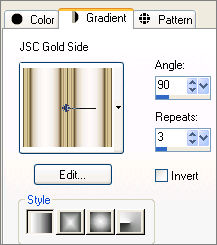 
Now.... click the TEXTURE option to remove the texture
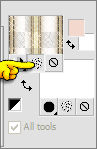 .. .. 
Load SOLID PINK " #f3d9cd " in your background
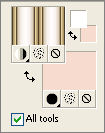
Open a new image 400 x 500
Transparent background
PSPX: Colour Depth = 8bits/channel
Flood fill with the Gradient
Choose your SELECTION TOOL then click on the CUSTOM SELECTION
symbol

EDIT >>> CLEAR
DESELECT
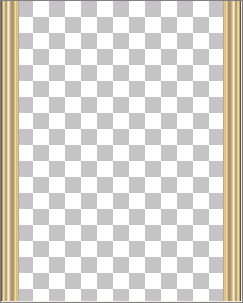
In your MATERIALS PALETTE
Change the ' JSC Gold Side ' Gradient settings
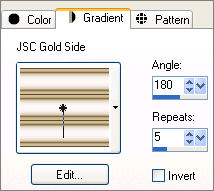
LAYERS >>> NEW RASTER LAYER
Flood fill with Gradient
Choose your SELECTION TOOL then click on the CUSTOM SELECTION symbol
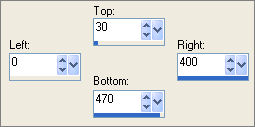
EDIT >>> CLEAR
DESELECT
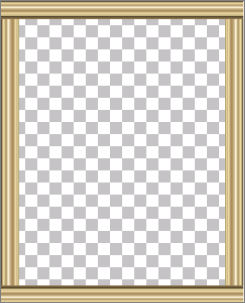
Select your FREEHAND SELECTION tool
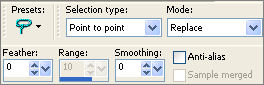
Starting at 50 pixels from the left and 50 pixels down use the
FREEHAND tool following the arrows in the example below,
clicking your left mouse button at each point 1 to 3 and
right click on point 4.
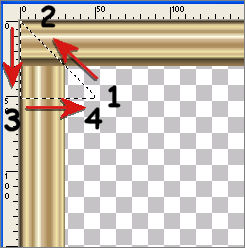
EDIT >>> CLEAR
DESELECT
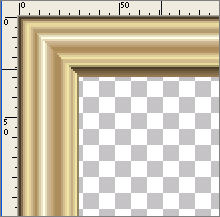
Repeat the process with the TOP RIGHT corner.
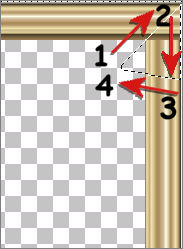
Choose your SELECTION TOOL then click on the CUSTOM SELECTION
symbol
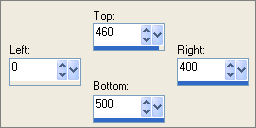
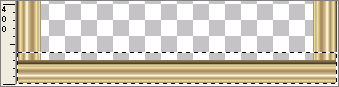
EDIT >>> CLEAR
DESELECT
LAYERS >>> DUPLICATE
IMAGE >>> FLIP
LAYERS >>> MERGE >>> MERGE VISIBLE
With your MAGIC WAND
Mode = Replace
Match Mode = RGB Value
Tolerance = 0
Feather = 0
Antialias = UNchecked
Sample Merged = UNCHECKED
PSP9/X: Check CONTIGUOUS
PSPX: There is no " Sample Merged"
PSPX: Use all layers = UNChecked
Select the CENTRE transparent area
LAYERS >>> NEW RASTER LAYER
Flood fill with SOLID PINK " #f3d9cd "
Change your foreground to SOLID DARK PINK " #e5b8a4 "
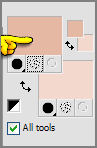
Now.... click the TEXTURE option to acrivate the texture.
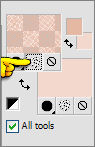
Flood fill with the TEXTURE
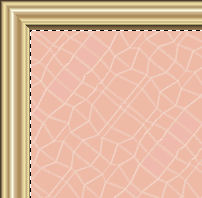
SELECTIONS >>> MODIFY >>> CONTRACT = 30
EDIT >>> CLEAR
DESELECT
ACTIVATE THE MERGED LAYER
LAYERS >>> DUPLICATE
LAYERS >>> ARRANGE >>> BRING TO TOP
IMAGE >>> RESIZE = 75%
Ensure "Resize all layers" is UNCHECKED
Select your DEFORMATION tool ... drag the centre top node up
and the centre bottom node down to fill the gap showing.
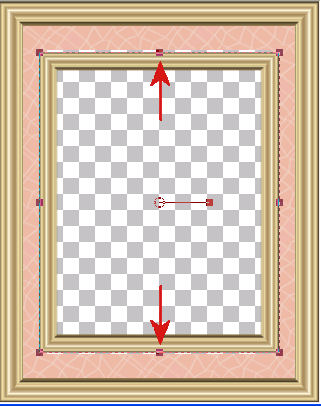 . .
ADJUST >>> SHARPNESS >>> SHARPEN
LAYERS >>> DUPLICATE
IMAGE >>> RESIZE = 96%
Ensure "Resize all layers" is UNCHECKED
Close the MERGED layer and Raster 1
LAYERS >>> MERGE >>> MERGE VISIBLE
PSP8/9:- ADJUST >>> Brightness & Contrast >>> Gamma Correction
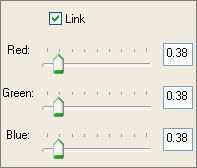
PSPX:- ADJUST >>> Brightness & Contrast >>> Histogram Adjustment
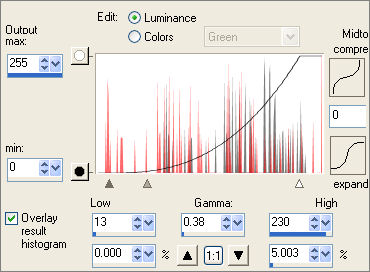
Open Raster 1 and open and activate the lower MERGED layer
PSP8/9:- ADJUST >>> Brightness & Contrast >>> Gamma Correction
Same settings
PSPX:- ADJUST >>> Brightness & Contrast >>> Histogram Adjustment
Same settings
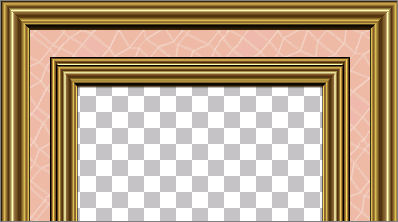
With your MAGIC WAND
Same settings
Select the CENTRE transparent area
SELECTIONS >>> INVERT
LAYERS >>> ARRANGE >>> BRING TO TOP
LAYERS >>> NEW RASTER LAYER
LAYERS >>> ARRANGE >>> MOVE DOWN
EFFECTS >>> PLUGINS >>> EYE CANDY 3 >>> DROP SHADOW
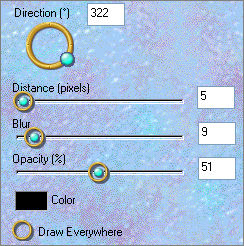
DESELECT
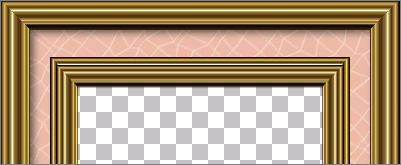
LAYERS >>> MERGE >>> MERGE VISIBLE
With your MAGIC WAND
Same settings
Select the CENTRE transparent area
SELECTIONS >>> MODIFY >>> EXPAND = 3
SELECTIONS >>> INVERT
LAYERS >>> NEW RASTER LAYER
LAYERS >>> ARRANGE >>> MOVE DOWN
EFFECTS >>> PLUGINS >>> EYE CANDY 3 >>> DROP SHADOW
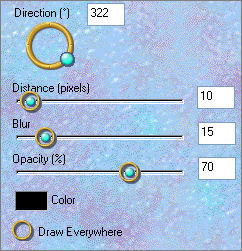
DESELECT
ACTIVATE THE MERGED LAYER
Open up the "
VintageGoldenPearlcrnr-©LDD.psp " tube in your
PSP workspace.
Right click on the Title Bar and select COPY from the options
Go to your frame image
Right click on the Title Bar....
and select PASTE AS NEW LAYER from the options.
With your MOVER tool reposition as shown below.

EFFECTS >>> 3D EFFECTS >>> DROP SHADOW
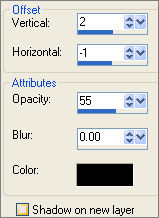
LAYERS >>> DUPLICATE
IMAGE >>> FLIP
IMAGE >>> MIRROR
LAYERS >>> MERGE >>> MERGE VISIBLE
ADJUST >>> SHARPNESS >>> SHARPEN
Save as .psp image
Open up the " ballgown.jpg " tube in your
PSP workspace.
WINDOW >>> DUPLICATE
Close the original Image
IMAGE >>> RESIZE = 32%
Ensure "Resize all layers" is CHECKED
Right click on the Title Bar and select COPY from the options
Go to your frame image....
Right click on the Title Bar
and select PASTE AS NEW LAYER from the options.
LAYERS >>> ARRANGE >>> MOVE DOWN
ADJUST >>> SHARPNESS >>> SHARPEN
LAYERS >>> MERGE >>> MERGE ALL (Flatten)
Save as .jpg image
Page designed by

for

http://www.artistrypsp.com/
Copyright © 2000-2007 Artistry In PSP / PSP Artistry
All rights reserved.
Unless specifically made available for
download,
no graphics or text may be removed from
this site for any reason
without written permission from Artistry
In PSP / PSP Artistry
|