HAPPY NEW YEAR
PSP8/9

This tutorial was
written by Jemima ~ January 2007
Copyright © 2007 ~ Jemima
~ All rights reserved
********************************
You will need the
following to complete this tutorial
Materials
" goldfill1.bmp "
" nk-glass41.jpg "
Click link... then....
Right click and Save Image As to your PSP Patterns folder.
" impact.ttf "
Right click and Save to your "WINDOWS >>>Fonts" folder.
" CelebrateWithMe_TubedByGini_01-02-07.psp "
Click link... then....
Right click and Save Image As to a folder on your computer
Plugins
** EYE CANDY3 **
http://www.pircnet.com/downloads.html
********************************
In your MATERIALS PALETTE load SOLID BLACK in the backgtound, then ...
" goldfill1" in the foreground and
" nk-glass41" in the background using these settings
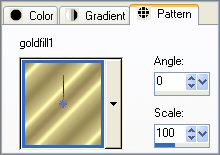 .. .. 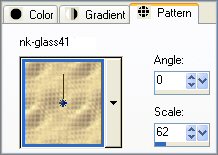
Open a new image 500 x 500
Transparent background
In your MATERIALS PALETTE....Close the background
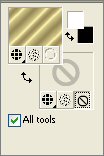
Select your TEXT tool... use these settings
FONT = IMPACT
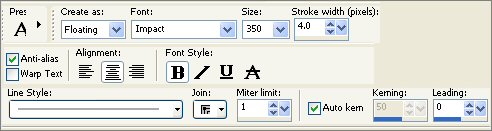
Type in a 'capital' (uppercase) "O"
Choose your SELECTION TOOL
Selection Type = Rectangle
Mode = Replace
Feather = 0
Antialias = UNChecked
Select the inner gold "O"
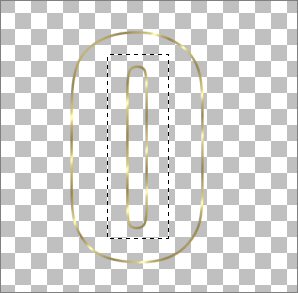
EDIT >>> CLEAR
DESELECT
( To centre the gold "O" we'll create it as a new layer )
Right click on the Title Bar and select COPY from the options
Right click on the Title Bar
and select PASTE AS NEW LAYER from the options.
Activate Raster 1
EDIT >>> CLEAR
Activate Raster 2
LAYERS >>> DUPLICATE
IMAGE >>> ROTATE >>> FREE ROTATE = 22.50
Ensure "All layers" is UNCHECKED
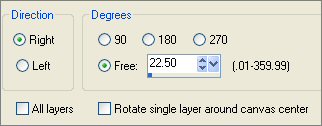
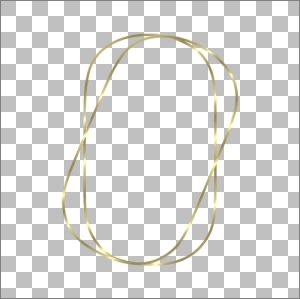
REPEAT THE FOLLOWING 2 INSTRUCTIONS 6 MORE TIMES
LAYERS >>> DUPLICATE
IMAGE >>> ROTATE >>> FREE ROTATE = 22.50
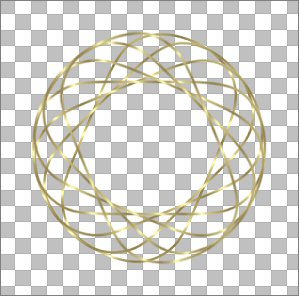 .. .. 
Close Raster 1 and 2
LAYERS >>> MERGE >>> MERGE VISIBLE
OPEN and Activate Raster 2
With your MAGIC WAND
Mode = Replace
Match Mode = RGB Value
Tolerance = 0
Feather = 0
Antialias = UNchecked
Sample Merged = UNCHECKED
PSP9 USERS: CHECK CONTIGUOUS
Select the CENTRE of the image
Activate the MERGED layer
EDIT >>> CLEAR
DESELECT
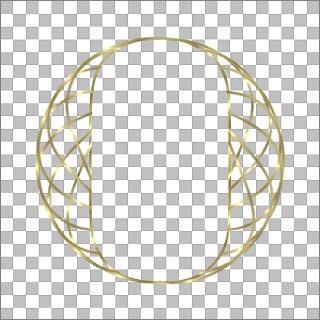
LAYERS >>> MERGE >>> MERGE VISIBLE
LAYERS >>> DUPLICATE
IMAGE >>> RESIZE = 130%
Ensure "Resize all layers" is UNCHECKED
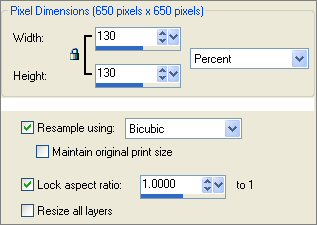
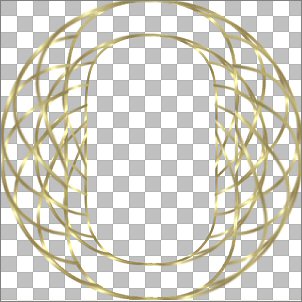
CLOSE the " Copy of Merged " layer and activate the " MERGED "layer
With your MAGIC WAND ...
Same settings
Select the OUTER transparent area
OPEN & ACTIVATE the " Copy of Merged " layer
SELECTIONS >>> INVERT
EDIT >>> CLEAR
DESELECT
LAYERS >>> MERGE >>> MERGE VISIBLE
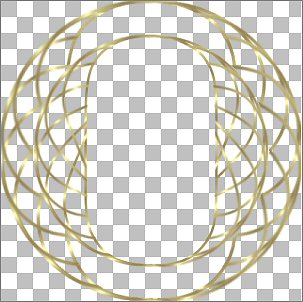
In your MATERIALS PALETTE....OPEN the background
With your MAGIC WAND ...
Same settings
and while depressing your SHIFT KEY...
Select the 4 OUTER corners
LAYERS >>> NEW RASTER LAYER
LAYERS >>> ARRANGE >>> MOVE DOWN
SELECTIONS >>> MODIFY >>> EXPAND = 3
Flood fill with " nk-glass41.jpg "
ADJUST >>> SHARPNESS >>> SHARPEN MORE (TWICE)
DESELECT
LAYERS >>> MERGE >>> MERGE VISIBLE
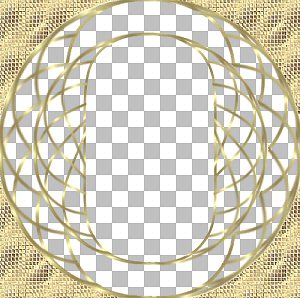
OPEN and Activate Raster 1
Flood fill with BLACK
Activate the " MERGED "layer
With your MAGIC WAND
Same settings
Select the CENTRE of the image
SELECTIONS >>> MODIFY >>> EXPAND = 3
Activate Raster 1
EDIT >>> CLEAR
DESELECT
LAYERS >>> MERGE >>> MERGE VISIBLE
ADJUST >>> SHARPNESS >>> SHARPEN
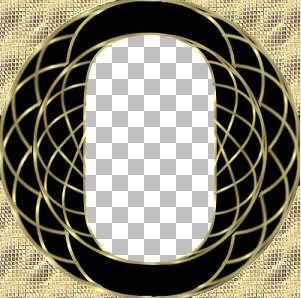
IMAGE >>> RESIZE = 90%
Ensure "Resize all layers" is UNCHECKED
With your MAGIC WAND ...
Same settings...
Select the OUTER transparent area....
LAYERS >>> NEW RASTER LAYER
SELECTIONS >>> INVERT
SELECTIONS >>> MODIFY >>> CONTRACT = 9
SELECTIONS >>> INVERT
Flood fill with BLACK
SELECTIONS >>> INVERT
SELECTIONS >>> MODIFY >>> EXPAND = 1
SELECTIONS >>> INVERT
Flood fill with "goldfill1"

SELECTIONS >>> INVERT
SELECTIONS >>> MODIFY >>> EXPAND = 1
SELECTIONS >>> INVERT
Flood fill with BLACK
SELECTIONS >>> INVERT
SELECTIONS >>> MODIFY >>> EXPAND = 1
SELECTIONS >>> INVERT
Flood fill with "goldfill1"
SELECTIONS >>> INVERT
SELECTIONS >>> MODIFY >>> EXPAND = 1
SELECTIONS >>> INVERT
Flood fill with BLACK

SELECTIONS >>> INVERT
SELECTIONS >>> MODIFY >>> EXPAND = 3
SELECTIONS >>> INVERT
Flood fill with "goldfill1"

SELECTIONS >>> INVERT
SELECTIONS >>> MODIFY >>> EXPAND = 1
SELECTIONS >>> INVERT
Flood fill with BLACK

SELECTIONS >>> INVERT
SELECTIONS >>> MODIFY >>> EXPAND = 1
SELECTIONS >>> INVERT
Flood fill with "goldfill1"
SELECTIONS >>> INVERT
SELECTIONS >>> MODIFY >>> EXPAND = 1
SELECTIONS >>> INVERT
Flood fill with BLACK

SELECTIONS >>> INVERT
SELECTIONS >>> MODIFY >>> EXPAND = 1
SELECTIONS >>> INVERT
EDIT >>> CLEAR
DESELECT

With your MAGIC WAND... same settings
Select the OUTER transparent area
LAYERS >>> NEW RASTER LAYER
Flood fill with "goldfill1"
SELECTIONS >>> MODIFY >>> CONTRACT = 1
EDIT >>> CLEAR
Flood fill with BLACK
SELECTIONS >>> MODIFY >>> CONTRACT = 1
EDIT >>> CLEAR
Flood fill with "goldfill1"
SELECTIONS >>> MODIFY >>> CONTRACT = 1
EDIT >>> CLEAR
Flood fill with BLACK
SELECTIONS >>> MODIFY >>> CONTRACT = 1
EDIT >>> CLEAR
Flood fill with "goldfill1"
SELECTIONS >>> MODIFY >>> CONTRACT = 1
EDIT >>> CLEAR
Flood fill with BLACK
DESELECT

LAYERS >>> MERGE >>> MERGE VISIBLE
With your MAGIC WAND
Same settings
Select the CENTRE transparent area
SELECTIONS >>> MODIFY >>> EXPAND = 3
SELECTIONS >>> INVERT
LAYERS >>> NEW RASTER LAYER
LAYERS >>> ARRANGE >>> MOVE DOWN
EFFECTS >>> PLUGINS >>> EYE CANDY 3 >>> DROP SHADOW
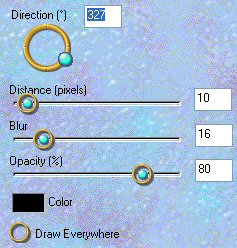
DESELECT
LAYERS >>> MERGE >>> MERGE VISIBLE
Save as .psp image
LAYERS >>> NEW RASTER LAYER
LAYERS >>> ARRANGE >>> MOVE DOWN
Flood fill with ( #C3BE9F )
Open up the " CelebrateWithMe_TubedByGini_01-02-07.psp " tube
in your PSP workspace
Right click on the Title Bar and select COPY from the options
Go to your frame image
Right click on the Title Bar
and select PASTE AS NEW LAYER from the options.
IMAGE >>> RESIZE = 50%
Ensure "Resize all layers" is UNCHECKED
Reposition with your MOVER tool

EFFECTS >>> PLUGINS >>> EYE CANDY 3 >>> PERSPECTIVE SHADOW
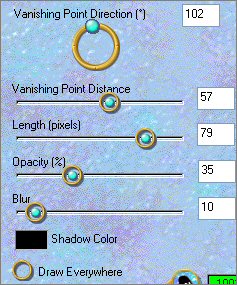 .. .. 
LAYERS >>> MERGE >>> MERGE ALL (Flatten)
IMAGE >>> ADD BORDERS = 1 SYMMETRIC - BLACK
Save as .gif image
Page designed by

for

http://www.artistrypsp.com/
Copyright © 2000-2007 Artistry In PSP / PSP Artistry
All rights reserved.
Unless specifically made available for
download,
no graphics or text may be removed from
this site for any reason
without written permission from Artistry
In PSP / PSP Artistry
|