Maiden In Love
PSP8/9

This tutorial was
written by Jemima ~ January 2007
Copyright © 2007 ~ Jemima
~ All rights reserved
********************************
You will need the
following to complete this tutorial
Materials
802.jpg
Click link... then....
Right click and Save Image As to your PSP Patterns folder
cg-colors-red.jgd
Gold-diz.jgd
Click link... then....
Right click and Save Image As to your PSP Gradients folder
JustHeidi-maidendove.pspimage
Click link... then....
Right click and Save Image As to a folder on your computer
********************************
** EYE CANDY3 **
http://www.pircnet.com/downloads.html
********************************
In your Materials Palette set your foregound with the 802.jpg Pattern
and
your background with the cg-colors-red.jgd Gradient
Use the settings shown below.
 .. .. 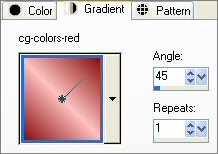
Open a new image 400 x 500
Transparent background
Flood fill with the 802 pattern
With your MAGIC WAND
Using these settings
PSP9: Check CONTIGUOUS

Select a section of the WHITE area
SELECTIONS >>> MODIFY >>> SELECT SIMILAR
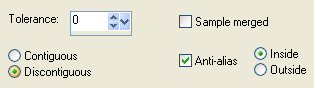
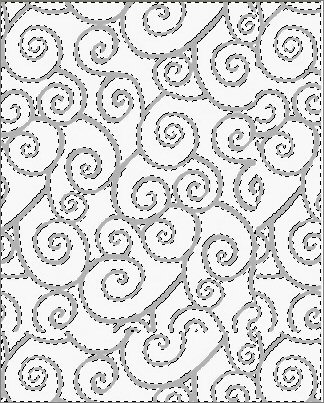
Select your AIRBRUSH tool
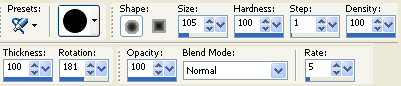
Fill in the selected areas with the Gradient

SELECTIONS >>> INVERT
ADJUST >>> ADD/REMOVE NOISE >>> ADD NOISE
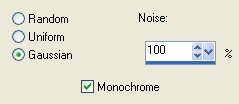
EFFECTS >>> ARTISTIC EFFECTS >>> TOPOGRAPHY
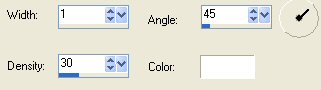
EFFECTS >>> 3D Effects >>> Drop Shadow
Vertical & Horizontal offsets = 1
Colour = Black
Opacity = 55
Blur = 0
Repeat Drop Shadow effect changing
Vertical & Horizontal Offsets to - ( minus ) 1
Click OK
SELECTIONS >>> INVERT
EFFECTS >>> 3D EFFECTS >>> INNER BEVEL
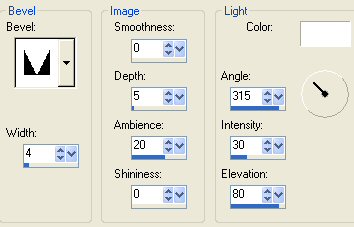
EDIT >>> Repeat Inner Bevel
DESELECT
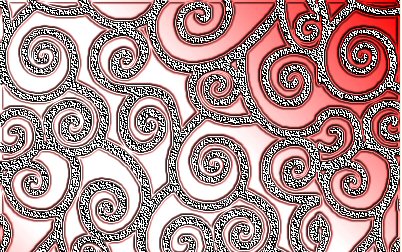
SELECTIONS >>> SELECT ALL
SELECTIONS >>> MODIFY >>> CONTRACT = 20
EDIT >>> CLEAR
DESELECT
EFFECTS >>> 3D EFFECTS >>> INNER BEVEL
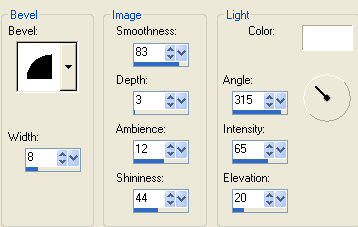
Change your foreground to Gold-diz.jgd gradient
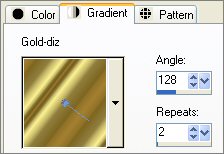
With your MAGIC WAND
Select the CENTRE transparent area
LAYERS >>> NEW RASTER LAYER
Flood fill with the Gold
SELECTIONS >>> MODIFY >>> CONTRACT = 3
EDIT >>> CLEAR
DESELECT
EFFECTS >>> 3D Effects >>> Drop Shadow
Vertical & Horizontal offsets = 1
Colour = Black
Opacity = 55
Blur = 0
Repeat Drop Shadow effect changing
Vertical & Horizontal Offsets to - ( minus ) 1
Click OK
LAYERS >>> MERGE >>> MERGE VISIBLE
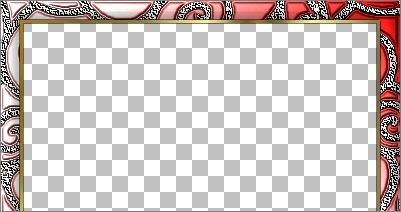
LAYERS >>> DUPLICATE
IMAGE >>> RESIZE = 88%
Ensure "Resize all layers" is UNCHECKED
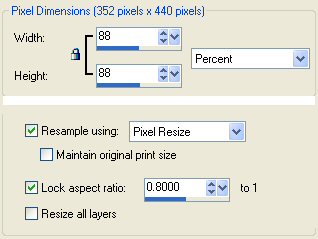
LAYERS >>> DUPLICATE
IMAGE >>> RESIZE = 88%
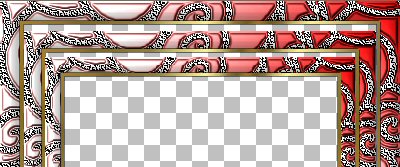
Highlight and activate the "Copy of Merged" layer
EFFECTS >>> GEOMETRIC EFFECTS >>> CIRCLE
EDGE MODE = REPEAT
LAYERS >>> ARRANGE >>> BRING TO TOP
Activate the " Copy (2) of Merged" layer
With your MAGIC WAND
PSP8
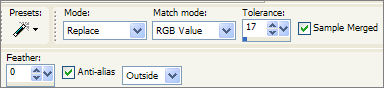
PSP9
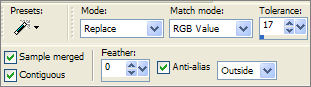
Select the OUTER transparent area
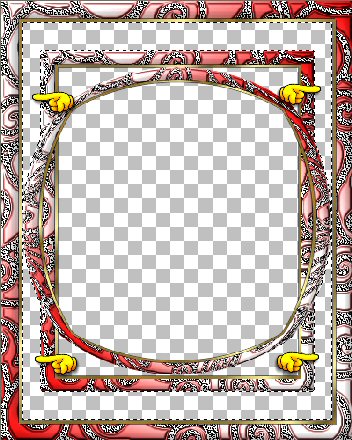
Flood fill with background gradient
IMAGE >>> MIRROR
EFFECTS >>> 3D EFFECTS >>> INNER BEVEL

DESELECT
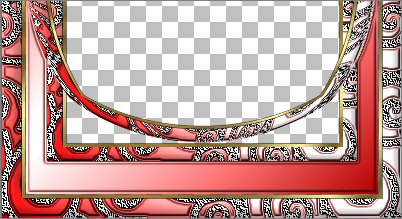
Activate "Copy of Merged " layer (circle - top layer)
IMAGE >>> FLIP
LAYERS >>> MERGE >>> MERGE VISIBLE
With your MAGIC WAND and depressing your SHIFT key at the same time
select the 4 transparent corners
LAYERS >>> NEW RASTER LAYER
LAYERS >>> ARRANGE >>> SEND TO BOTTOM
SELECTIONS >>> MODIFY >>> EXPAND = 4
Flood fill with background gradient
EFFECTS >>> 3D EFFECTS >>> INNER BEVEL
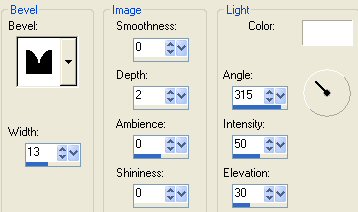
EDIT >>> Repeat Inner Bevel
DESELECT
LAYERS >>> MERGE >>> MERGE VISIBLE
With your MAGIC WAND
Select the CENTRE transparent area
LAYERS >>> NEW RASTER LAYER
LAYERS >>> ARRANGE >>> SEND TO BOTTOM
SELECTIONS >>> MODIFY >>> EXPAND = 2
SELECTIONS >>> INVERT
EFFECTS >>> PLUGINS >>> EYE CANDY 3 >>> DROP SHADOW
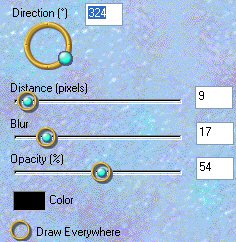
DESELECT
LAYERS >>> MERGE >>> MERGE VISIBLE
LAYERS >>> NEW RASTER LAYER
LAYERS >>> ARRANGE >>> SEND TO BOTTOM
Flood fill with WHITE
(You could save the frame at this point as a .psp image for future use if you wish)
Open up the " JustHeidi-maidendove " tube
Right click on the Title Bar and select COPY from the options
Go to your frame image
Right click on the Title Bar
and select PASTE AS NEW LAYER from the options.
Reposition with MOVER TOOL
LAYERS >>> MERGE >>> MERGE VISIBLE
LAYERS >>> NEW RASTER LAYER
SELECTIONS >>> SELECT ALL
SELECTIONS >>> MODIFY >>> CONTRACT = 3
SELECTIONS >>> INVERT
Flood fill with GOLD
EFFECTS >>> 3D Effects >>> Drop Shadow
Vertical & Horizontal offsets = 1
Colour = Black
Opacity = 55
Blur = 0
Repeat Drop Shadow effect changing
Vertical & Horizontal Offsets to - ( minus ) 1
Click OK
EFFECTS >>> PLUGINS >>> EYE CANDY 3 >>> DROP SHADOW
Same settings
LAYERS >>> MERGE >>> MERGE ALL (Flatten)
Save as a JPG image
Page designed by

for

http://www.artistrypsp.com/
Copyright © 2000-2007 Artistry In PSP / PSP Artistry
All rights reserved.
Unless specifically made available for
download,
no graphics or text may be removed from
this site for any reason
without written permission from Artistry
In PSP / PSP Artistry
|