INDEPENDENCE
PSP8/9
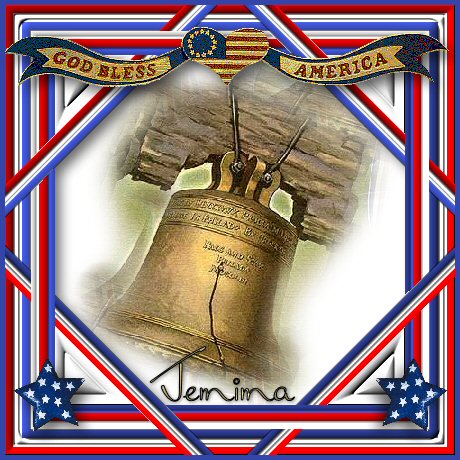
This tutorial was
written by Jemima ~ January 2007
Copyright © 2007 ~ Jemima
~ All rights reserved
********************************
You will need the
following to complete this tutorial
Materials
" GodBlessAmerica.tub "
" ivy_libertybell_misted.psp "
" MEstar001_ellen.psp "
Click link... then....
Right click and Save Image As to a folder on your computer
** EYE CANDY3 **
http://www.pircnet.com/downloads.html
********************************
Open a new image 450 x 450
Transparent background
SELECTIONS >>> SELECT ALL
Flood fill with RED ( #D50000 )
SELECTIONS >>> MODIFY >>> CONTRACT = 8
EDIT >>> CLEAR
Flood fill with WHITE
SELECTIONS >>> MODIFY >>> CONTRACT = 9
EDIT >>> CLEAR
Flood fill with BLUE ( #3345AA )
SELECTIONS >>> MODIFY >>> CONTRACT = 8
EDIT >>> CLEAR
SELECTIONS >>> INVERT
EFFECTS >>> 3D EFFECTS >>> INNER BEVEL
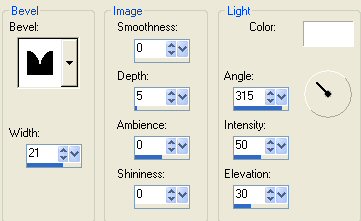
EFFECTS >>> 3D Effects >>> Drop Shadow
Vertical & Horizontal offsets = 1
Colour = Black
Opacity = 55
Blur = 0
Repeat Drop Shadow effect changing
Vertical & Horizontal Offsets to - ( minus ) 1
Click OK
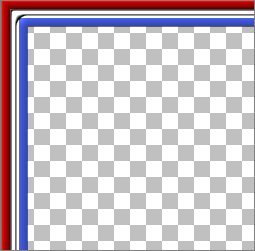
SELECTIONS >>> INVERT
LAYERS >>> NEW RASTER LAYER
Flood fill with WHITE
SELECTIONS >>> MODIFY >>> CONTRACT = 8
EDIT >>> CLEAR
Flood fill with RED ( #D50000 )
SELECTIONS >>> MODIFY >>> CONTRACT = 9
EDIT >>> CLEAR
Flood fill with BLUE ( #3345AA )
SELECTIONS >>> MODIFY >>> CONTRACT = 8
EDIT >>> CLEAR
SELECTIONS >>> INVERT
EFFECTS >>> 3D EFFECTS >>> INNER BEVEL
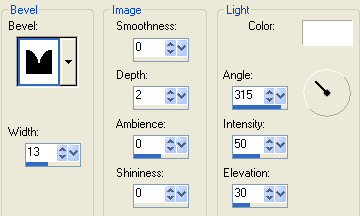
DESELECT
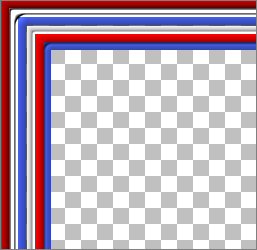
Activate Raster 1
LAYERS >>> DUPLICATE
IMAGE >>> RESIZE = 85%
Ensure "Resize all layers" is UNCHECKED
IMAGE >>> ROTATE >>> FREE ROTATE = 45.00
Ensure "All layers" is UNCHECKED
Activate Raster 2
Select your FREEHAND SELECTION tool

Section off the area shown below

EDIT >>> CLEAR
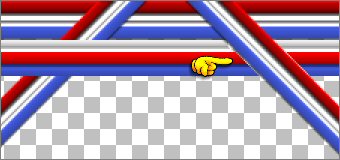
Do this in all the areas indicated below
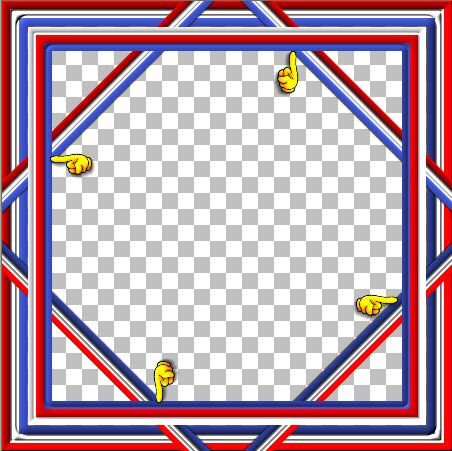
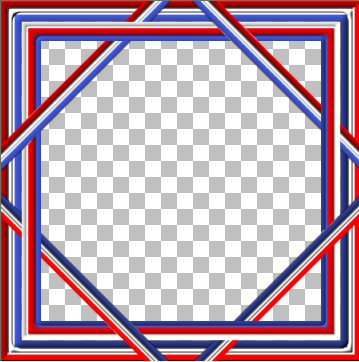
LAYERS >>> MERGE >>> MERGE VISIBLE
With your MAGIC WAND
Mode = Replace
Match Mode = RGB Value
Tolerance = 0
Feather = 0
Antialias = UNchecked
Sample Merged = UNCHECKED
PSP9 USERS: CHECK CONTIGUOUS
And keeping your SHIFT key depressed .. select the 4 transparent corners.
Flood fill with WHITE
EFFECTS >>> 3D EFFECTS >>> INNER BEVEL
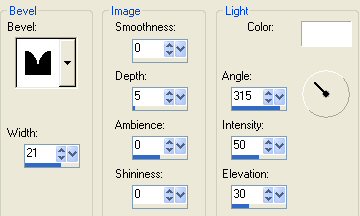
DESELECT
With your MAGIC WAND ...same settings
Select the CENTRE transparent area
SELECTIONS >>> MODIFY >>> EXPAND = 2
LAYERS >>> NEW RASTER LAYER
SELECTIONS >>> INVERT
LAYERS >>> ARRANGE >>> SEND TO BOTTOM
EFFECTS >>> PLUGINS >>> EYE CANDY 3 >>> DROP SHADOW
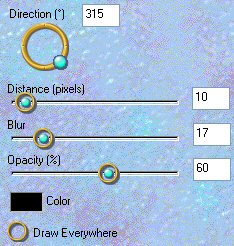
DESELECT
LAYERS >>> MERGE >>> MERGE VISIBLE
LAYERS >>> NEW RASTER LAYER
Flood fill with WHITE
LAYERS >>> ARRANGE >>> SEND TO BOTTOM
Open the " ivy_libertybell_misted.psp " tube
Right click on the Title Bar and select COPY from the options
Go to your frame image
Right click on the Title Bar
and select PASTE AS NEW LAYER from the options.
IMAGE >>> RESIZE = 90%
Ensure "Resize all layers" is UNCHECKED

Activate the Merged layer (top)
Open the " GodBlessAmerica.tub" tube
Right click on the Title Bar and select COPY from the options
Go to your frame image
Right click on the Title Bar
and select PASTE AS NEW LAYER from the options.
Reposition towards the top of your frame with your MOVER tool.
EFFECTS >>> PLUGINS >>> EYE CANDY 3 >>> DROP SHADOW
Same settings

Open the " MEstar001_ellen.psp" tube
Right click on the Title Bar and select COPY from the options
Go to your frame image
Right click on the Title Bar
and select PASTE AS NEW LAYER from the options.
IMAGE >>> RESIZE = 30%
Ensure "Resize all layers" is UNCHECKED
Reposition to the bottom left of your frame with your MOVER tool.
EFFECTS >>> PLUGINS >>> EYE CANDY 3 >>> DROP SHADOW
Same settings
LAYERS >>> DUPLICATE
IMAGE >>> MIRROR

LAYERS >>> MERGE >>> MERGE ALL (Flatten)
IMAGE >>> ADD BORDERS = 5 Symmetrical
COLOUR =
BLUE ( #3345AA )
Save as a .jpg image
Page designed by

for

http://www.artistrypsp.com/
Copyright ©
2000-2007 Artistry In PSP / PSP Artistry
All rights reserved.
Unless specifically made available for
download,
no graphics or text may be removed from
this site for any reason
without written permission from Artistry
In PSP / PSP Artistry
|