July Fourth
PSP8/9

This tutorial was
written by Jemima ~ January 2007
Copyright © 2007 ~ Jemima
~ All rights reserved
********************************
You will need the
following to complete this tutorial
Materials
Right click and save
" LLD-USflag-lg.tub "
" mcHT_ProudInUniform.psp "
Click link... then....
Right click and Save Image As to a folder on your computer
" lace6.bmp "
Click link... then....
Right click and Save Image As to your PSP Textures folder.
'goldfill1' pattern'
Click link... then....
Right click and Save Image As to your PSP Patterns folder
Plugin
** EYE CANDY3 **
http://www.pircnet.com/downloads.html
********************************
Load the "goldfill1" in your foreground of your MATERIALS PALETTE
ANGLE = 0
SCALE = 100
Open a new image 500 x 400
Transparent background
SELECTIONS >>> SELECT ALL
Open the " LLD-USflag-lg.tub " in your PSP workspace
Right click on the Title Bar and select COPY from the options
Go to your frame image
Right click on the Title Bar
and select PASTE INTO SELECTION from the options.
ADJUST >>> SHARPNESS >>> SHARPEN MORE
SELECTIONS >>> MODIFY >>> CONTRACT = 25
EDIT >>> CLEAR
SELECTIONS >>> INVERT
EFFECTS >>> 3D EFFECTS >>> INNER BEVEL
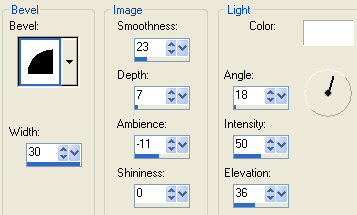
EFFECTS >>> 3D Effects >>> Drop Shadow
Vertical & Horizontal offsets = 1
Colour = Black
Opacity = 55
Blur = 0
Repeat Drop Shadow effect changing
Vertical & Horizontal Offsets to - ( minus ) 1
Click OK
SELECTIONS >>> INVERT
Flood fill with GOLD pattern
SELECTIONS >>> MODIFY >>> CONTRACT = 3
EDIT >>> CLEAR
SELECTIONS >>> INVERT
EFFECTS >>> 3D Effects >>> Drop Shadow
Vertical & Horizontal offsets = 1
Colour = Black
Opacity = 55
Blur = 0
Repeat Drop Shadow effect changing
Vertical & Horizontal Offsets to - ( minus ) 1
Click OK
DESELECT
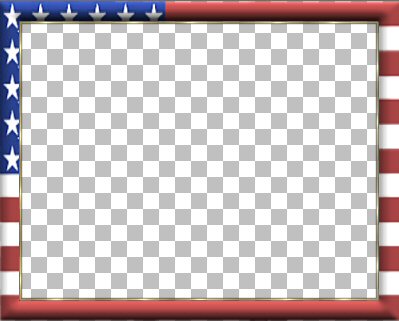
LAYERS >>> DUPLICATE
IMAGE >>> RESIZE = 85%
Ensure "Resize all layers" is UNCHECKED
Select your DEFORMATION tool and drag the centre nodes on each side
out and up and down to meet the previous GOLD border
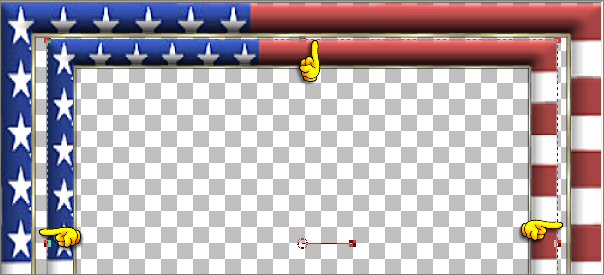
Activate Raster 1
SELECTIONS >>> SELECT ALL
SELECTIONS >>> MODIFY >>> CONTRACT = 25
SELECTIONS >>> INVERT
EDIT >>> CLEAR
DESELECT
SELECTIONS >>> SELECT ALL
Flood fill with RED ( #953E3E )
SELECTIONS >>> MODIFY >>> CONTRACT = 8
Flood fill with WHITE
SELECTIONS >>> MODIFY >>> CONTRACT = 9
Flood fill with BLUE ( #2B3B8F )
SELECTIONS >>> MODIFY >>> CONTRACT = 8
SELECTIONS >>> INVERT
EFFECTS >>> 3D EFFECTS >>> INNER BEVEL
Same settings
EFFECTS >>> 3D Effects >>> Drop Shadow
Vertical & Horizontal offsets = 1
Colour = Black
Opacity = 55
Blur = 0
Repeat Drop Shadow effect changing
Vertical & Horizontal Offsets to - ( minus ) 1
Click OK
DESELECT
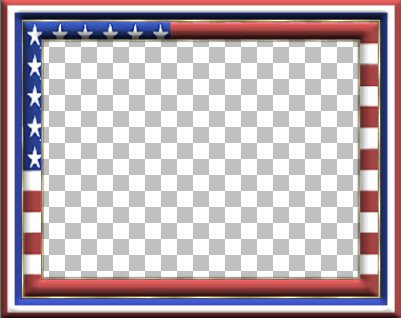
Activate " Raster 1 "
LAYERS >>> DUPLICATE
LAYERS >>> ARRANGE >>> SEND TO BOTTOM
EFFECTS >>> DISTORTION EFFECTS >>> LENS DISTORTION
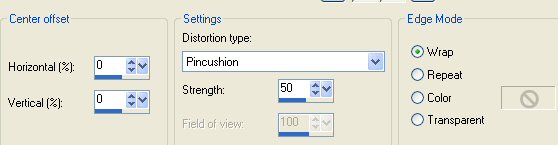
REPEAT... EFFECTS >>> DISTORTION EFFECTS >>> LENS DISTORTION
ADJUST >>> SHARPNESS >>> SHARPEN
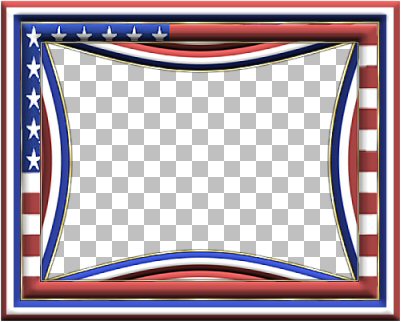
LAYERS >>> MERGE >>> MERGE VISIBLE
With your MAGIC WAND
Mode = Replace
Match Mode = RGB Value
Tolerance = 80
Feather = 1
Antialias = Checked
Sample Merged = UNCHECKED
PSP9 USERS: CHECK CONTIGUOUS
Select the CENTRE transparent area
LAYERS >>> NEW RASTER LAYER
LAYERS >>> ARRANGE >>> SEND TO BOTTOM
SELECTIONS >>> MODIFY >>> EXPAND = 3
SELECTIONS >>> INVERT
EFFECTS >>> PLUGINS >>> EYE CANDY 3 >>> DROP SHADOW
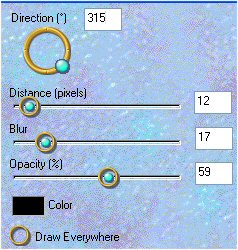
DESELECT
LAYERS >>> MERGE >>> MERGE VISIBLE
Save as a .psp image
Your frame is now ready for an image of your choice.
Simple... wasn't it *S*
~/~/~/~/~/~/~/~/~/~/~/~
To add the image I used...
WINDOW >>> DUPLICATE
Close the original frame you just created.
Working on the duplicated frame..
LAYERS >>> NEW RASTER LAYER
LAYERS >>> ARRANGE >>> MOVE DOWN
Flood fill with WHITE
EFFECTS >>> TEXTURE EFFECTS >>> TEXTURE
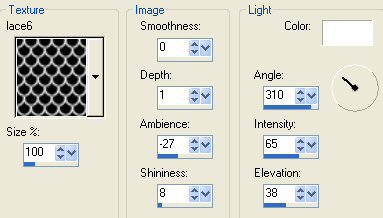
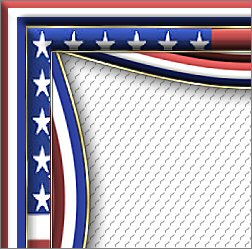
Open the "mcHT_ProudInUniform.jpg" tube
Make sure the 'image' layer is active
Right click on the Title Bar and select COPY from the options
Go to your frame image
Right click on the Title Bar
and select PASTE AS NEW LAYER from the options.
Drag the edge of the frame to the right
Select your DEFORMATION tool
Play with the centre nodes on each side until the image fits inside the frame.
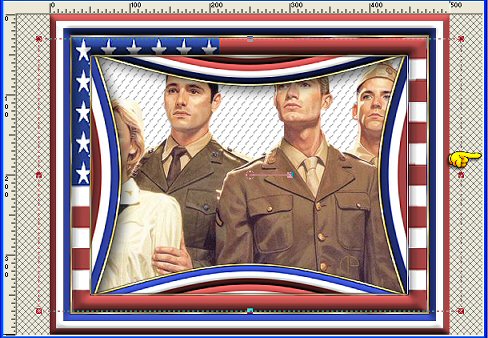
EFFECTS >>> PLUGINS >>> EYE CANDY 3 >>> PERSPECTIVE SHADOW
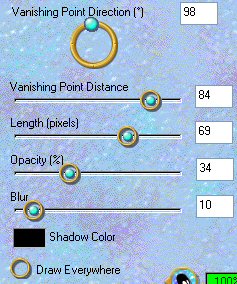
LAYERS >>> MERGE >>> MERGE ALL (Flatten)
and you're done.
Save as a .jpg image
Page designed by

for

http://www.artistrypsp.com/
Copyright © 2000-2007 Artistry In PSP / PSP Artistry
All rights reserved.
Unless specifically made available for
download,
no graphics or text may be removed from
this site for any reason
without written permission from Artistry
In PSP / PSP Artistry
|