DODECAGON
PSP8/9

This tutorial was
written by Jemima ~ September 2006
Copyright © 2006/7 ~ Jemima
~ All rights reserved
********************************
You will need the
following to complete this tutorial
Materials
TUBES
Click link... then....
Right click and Save Image As to a folder on your computer
pp_GoldDiamondCorners4.psp
PinkCornR.psp
TEXTURE
Click link... then....
Right click and Save Image As to your PSP Textures folder.
Anastasia_SL13.jpg
**********
** EYE CANDY3 **
http://www.pircnet.com/downloads.html
OR
http://pspdutch.eu/
(Click on 'PSP' link at top of page >> Filters)
********************************
Set your foreground to GOLD pattern
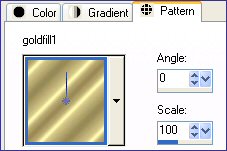
Set your background to BLACK
Open a new image 500 x 500 ...
Black background
Select your PRESET SHAPES tool and locate the DODECAGON shape
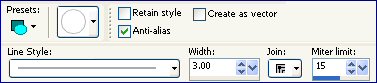
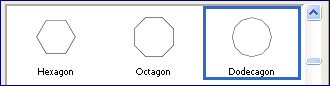
EFFECTS >>> TEXTURE EFFECTS >>> SCULPTURE
Locate the "Anastasia_SL12" pattern
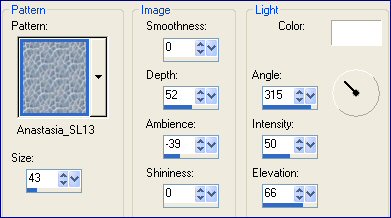
EFFECTS >>> 3D EFFECTS >>> INNER BEVEL
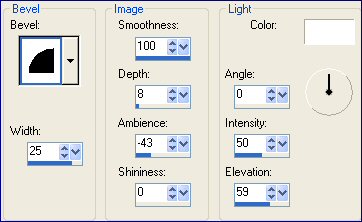
DESELECT
Open BACKGROUND layer and with the MERGED layer still activated
Select the outer black area between the gold borders with your MAGIC WAND
Sample Merged = Checked |
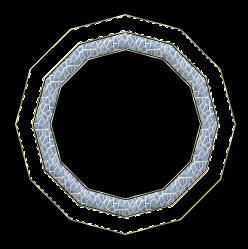 |
Activate the BACKGROUND layer
EFFECTS >>> TEXTURE EFFECTS >>> SCULPTURE
Same settings
EFFECTS >>> 3D EFFECTS >>> INNER BEVEL
Same settings
DESELECT
Open and activate
"Copy of Background" |
 |
| Close the MERGED and BACKGROUND layers |
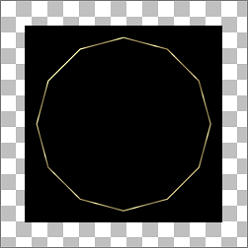 |
With your MAGIC WAND ... Select the outer transparent area
OPEN the MERGED and BACKGROUND layers
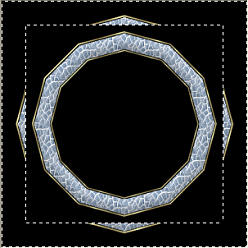
|
LAYERS >>> NEW RASTER LAYER
Flood fill with GOLD |
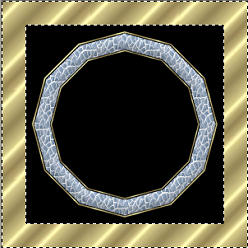 |
SELECTIONS >>> INVERT
SELECTIONS >>> MODIFY >>> EXPAND = 3
SELECTIONS >>> INVERT
EDIT >>> CLEAR
DESELECT |
 |
LAYERS >>> DUPLICATE
IMAGE >>> RESIZE = 95%
Ensure "Resize all layers" is UNCHECKED

Activate the MERGED layer
With your MAGIC WAND
Mode = Replace
Match Mode = RGB Value
Tolerance = 25
Feather = 1
Antialias = Checked (Inside)
Sample Merged = UNCHECKED
PSP9 USERS: CHECK CONTIGUOUS
Select the CENTRE BLACK area
LAYERS >>> MERGE >>> MERGE VISIBLE
EDIT >>> CLEAR
SELECTIONS >>> MODIFY >>> EXPAND = 3
SELECTIONS >>> INVERT
LAYERS >>> NEW RASTER LAYER
LAYERS >>> ARRANGE >>> MOVE DOWN
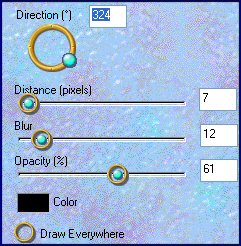
DESELECT
Activate the MERGED layer
LAYERS >>> NEW RASTER LAYER
Open the "PinkCornR" Tube
Right click on the Title Bar and select COPY from the options
Go to your frame image ...
Right click on the Title Bar
and select PASTE AS NEW SELECTION from the options.
Position at top left of your frame
DESELECT

LAYERS >>> NEW RASTER LAYER
Open the "pp_GoldDiamondCorners4" Tube
Activate RASTER 2
Right click on the Title Bar and select COPY from the options
Go to your frame image ... Right click on the Title Bar
and select PASTE AS NEW SELECTION from the options.
Position at bottom left of your frame
EFFECTS >>> 3D Effects >>> Drop Shadow
Vertical & Horizontal offsets = 1
Colour = Black
Opacity = 100
Blur = 0
DESELECT
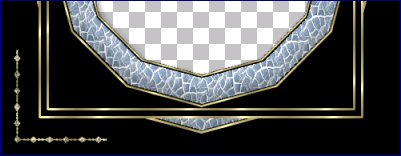
LAYERS >>> DUPLICATE
IMAGE >>> MIRROR
LAYERS >>> DUPLICATE
IMAGE >>> FLIP
SELECTIONS >>> SELECT ALL
SELECTIONS >>> MODIFY >>> CONTRACT = 3
SELECTIONS >>> INVERT
Flood fill with GOLD
EFFECTS >>> 3D Effects >>> Drop Shadow
Vertical & Horizontal offsets = 1
Colour = Black
Opacity = 100
Blur = 0
Repeat Drop Shadow effect changing
Vertical & Horizontal Offsets to - ( minus ) 1
Click OK
DESELECT
LAYERS >>> MERGE >>> MERGE VISIBLE
Save as a .psp file
Your frame is now ready to resize if you wish and for the image of your choice.
Page designed by

for

http://www.artistrypsp.com/
Copyright © 2000-2007 Artistry In PSP / PSP Artistry
All rights reserved.
Unless specifically made available for
download,
no graphics or text may be removed from
this site for any reason
without written permission from Artistry
In PSP / PSP Artistry
|