Dark Beauty
PSP8/9

This tutorial was
written by Jemima ~ January 2007
Copyright © 2007 ~ Jemima
~ All rights reserved
********************************
You will need the
following to complete this tutorial
Materials:
" SKF_FlowerFace2611[1].06.psp "
" tiny_corners.psp "
Click link... then....
Right click and Save Image As to a folder on your computer
********************************
Open a new image 400 x 500
Flood fill with BLACK
In your MATERIALS PALETTE load
PINK ( #FDD7D7 ) Foreground .... GREEN ( #C4D99A ) Background
LAYERS >>> NEW RASTER LAYER
Choose your SELECTION TOOL then click on the CUSTOM SELECTION symbol |
|
| |
|
SELECTIONS >>> INVERT
Flood fill with PINK
SELECTIONS >>> INVERT
SELECTIONS >>> MODIFY >>> EXPAND = 1
SELECTIONS >>> INVERT
EDIT >>> CLEAR
DESELECT |
|
| |
|
Choose your SELECTION TOOL then click on the CUSTOM SELECTION symbol |
|
SELECTIONS >>> INVERT
Flood fill with GREEN
DESELECT |
Choose your SELECTION TOOL then click on the CUSTOM SELECTION symbol
|
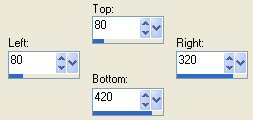 |
| |
|
SELECTIONS >>> INVERT
EDIT >>> CLEAR
DESELECT |
|
| |
|
SELECTIONS >>> SELECT ALL
SELECTIONS >>> MODIFY >>> CONTRACT = 50
SELECTIONS >>> INVERT
Flood fill with PINK
|
|
| |
|
SELECTIONS >>> INVERT
SELECTIONS >>> MODIFY >>> EXPAND = 1
SELECTIONS >>> INVERT
EDIT >>> CLEAR
DESELECT |
|
| |
|
SELECTIONS >>> SELECT ALL
SELECTIONS >>> MODIFY >>> CONTRACT = 40
SELECTIONS >>> INVERT
Flood fill with GREEN
DESELECT
|
|
| |
|
SELECTIONS >>> SELECT ALL
SELECTIONS >>> MODIFY >>> CONTRACT = 25
SELECTIONS >>> INVERT
EDIT >>> CLEAR
DESELECT
|
|
| |
|
SELECTIONS >>> SELECT ALL
SELECTIONS >>> MODIFY >>> CONTRACT = 1
SELECTIONS >>> INVERT
Flood fill with PINK
DESELECT
|
|
With your MAGIC WAND
Mode = Replace
Match Mode = RGB Value
Tolerance = 0
Feather = 0
Antialias = UNchecked
Sample Merged = UNCHECKED
PSP9 USERS: CHECK CONTIGUOUS
Select both GREEN borders
EFFECTS >>> 3D EFFECTS >>> DROP SHADOW
COLOUR = GREEN ( #C4D99A )
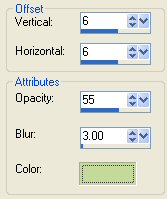
Repeat
Drop Shadow effect changing
Vertical & Horizontal Offsets to - ( minus ) 6
Click OK
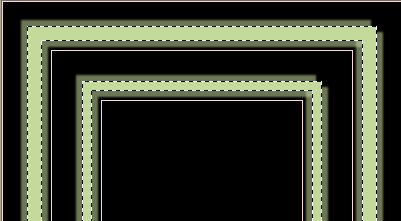
EFFECTS >>> 3D EFFECTS >>> INNER BEVEL
COLOUR = ( #FFEDCF )
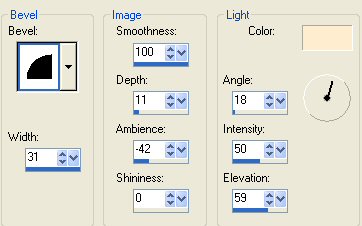
DESELECT
With your MAGIC WAND ... Tolerance = 24
select the OUTER green border
EFFECTS >>> ILLUMINATION EFFECTS >>> SUNBURST
COLOUR = ( #FEECD6 )
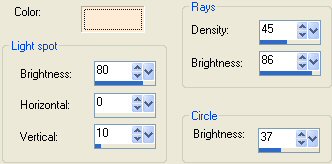
EFFECTS >>> ILLUMINATION EFFECTS >>> SUNBURST

EFFECTS >>> 3D EFFECTS >>> INNER BEVEL
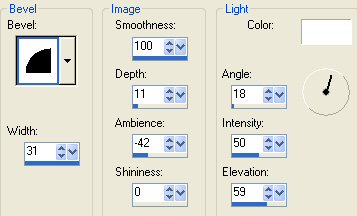
EFFECTS >>> 3D EFFECTS >>> DROP SHADOW
Vertical & Horizontal offsets = 1
Colour = Black
Opacity = 55
Blur = 0
Repeat Drop Shadow effect changing
Vertical & Horizontal Offsets to - ( minus ) 1
Click OK
DESELECT
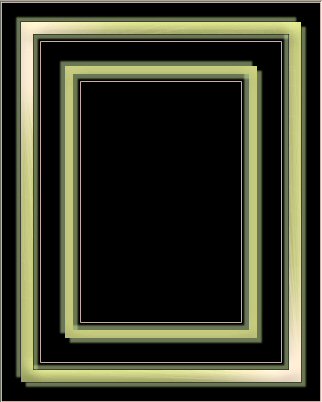
With your MAGIC WAND ... Tolerance = 12
select the INNER green border
EFFECTS >>> ILLUMINATION EFFECTS >>> SUNBURST
COLOUR = ( #FEECD6 )
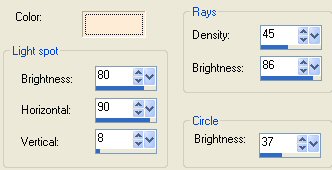
EFFECTS >>> ILLUMINATION EFFECTS >>> SUNBURST
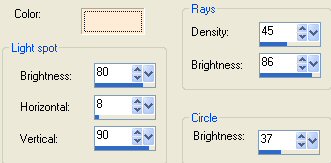
EFFECTS >>> 3D EFFECTS >>> INNER BEVEL
Same settings
EFFECTS >>> 3D EFFECTS >>> DROP SHADOW
Vertical & Horizontal offsets = 1
Colour = Black
Opacity = 55
Blur = 0
Repeat Drop Shadow effect changing
Vertical & Horizontal Offsets to - ( minus ) 1
Click OK
DESELECT
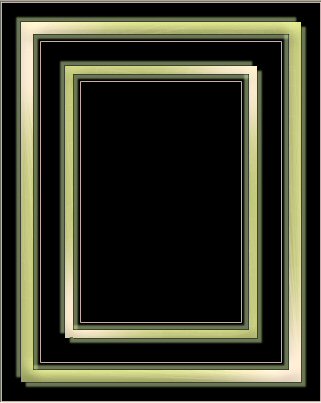
LAYERS >>> NEW RASTER LAYER
OPEN the " tiny_corners.psp " tube
Activate the "Upper" layer
Right click on the Title Bar and select COPY from the options
Go to your frame image
Right click on the Title Bar
and select PASTE AS NEW SELECTION from the options.
Reposition as shown
DESELECT
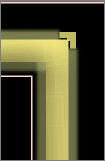
DESELECT
On your frame image
Right click on the Title Bar
and select PASTE AS NEW SELECTION from the options.
Reposition as shown
DESELECT
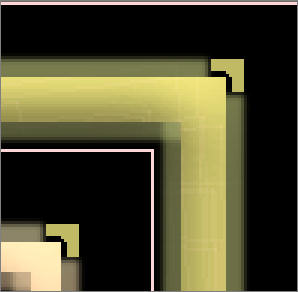
LAYERS >>> DUPLICATE
IMAGE >>> FLIP
IMAGE >>> MIRROR

CLOSE RASTER 1 & 2
LAYERS >>> MERGE >>> MERGE VISIBLE
LAYERS >>> NEW RASTER LAYER
SELECTIONS >>> SELECT ALL
SELECTIONS >>> MODIFY >>> CONTRACT = 3
Flood fill with GREEN
SELECTIONS >>> MODIFY >>> CONTRACT = 1
EDIT >>> CLEAR
*****
SELECTIONS >>> MODIFY >>> CONTRACT = 3
Flood fill with PINK
SELECTIONS >>> MODIFY >>> CONTRACT = 1
EDIT >>> CLEAR
DESELECT
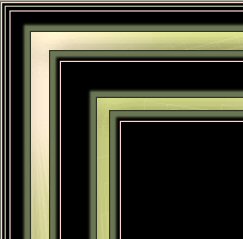
Activate Raster 2
With your MAGIC WAND
Same settings
Select the CENTRE BLACK area
Open the "
SKF_FlowerFace2611[1].06 " tube
Right click on the Title Bar and select COPY from the options
Go to your frame image
Right click on the Title Bar
and select PASTE INTO SELECTION from the options
DESELECT
LAYERS >>> MERGE >>> MERGE ALL (Flatten)
Save as a .jpg image
Page designed by

for

http://www.artistrypsp.com/
Copyright ©
2000-2007 Artistry In PSP / PSP Artistry
All rights reserved.
Unless specifically made available for
download,
no graphics or text may be removed from
this site for any reason
without written permission from Artistry
In PSP / PSP Artistry
|