FLUTE
PSP8
Page 3
This
tutorial was written by Jemima ~ January
2005
Copyright © 2005 ~
Jemima ~ All rights reserved
********************************
Go to your LAYER PALETTE
Click on the Background Layer to activate
Go to LAYERS >>> DUPLICATE
Go to your LAYER PALETTE
Rename this layer "Copy of
Background 3"

Drag "Copy of Background 3"
ABOVE "Copy of Background 2"

Go to SELECTIONS >>> INVERT
Go to EDIT >>> CLEAR
Go to SELECTIONS >>> INVERT
Go to EFFECTS >>> REFLECTION
EFFECTS >>> ROTATING MIRROR

Click OK
DESELECT

Go to LAYERS >>> MERGE
>>> MERGE ALL (Flatten)
Go to IMAGE
>>> ADD BORDER = 5 Symmetric
COLOUR = PINK
With your MAGIC WAND
Same settings
Select the PINK border
Flood fill with the 'crosspatt'
Go to EFFECTS >>> EDGE EFFECTS
>>> ENHANCE
Go to EFFECTS >>> 3D Effects
>>> Drop Shadow
Vertical & Horizontal offsets = 1
Colour = Black
Opacity = 100
Blur = 0
Repeat Drop
Shadow effect changing
Vertical & Horizontal Offsets to - (
minus ) 1
Click OK
Go to EFFECTS >>> 3D EFFECTS
>>> INNER BEVEL
Same settings
DESELECT
*******************
At this point you
can save your frame section as a .psp
image
for later use by following these
instructions.
1: Go to WINDOW >>> DUPLICATE
2: Go to SELECTIONS >>> SELECT
ALL
3: Go to SELECTIONS >>> MODIFY
>>> CONTRACT 64
4: Go to LAYERS >>> PROMOTE
BACKGROUND LAYER
5: Go to EDIT >>> CLEAR
6: DESELECT
7: RESIZE TO SUIT
8: Save as .psp image
*******************
On your original image
Resize to suit
Save as .jpg image
I would like to thank Cindy
from GRAFIXADDIX
for her assistance in testing this
tutorial *S*
Cindy's result.
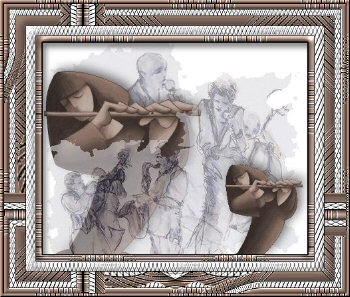
Page designed by

for

http://www.artistrypsp.com/
Copyright
© 2000-2005 Artistry In PSP / PSP
Artistry
All rights reserved.
Unless specifically made available for
download,
no graphics or text may be removed from
this site for any reason
without written permission from Artistry
In PSP / PSP Artistry
TUTORIAL INDEX
|