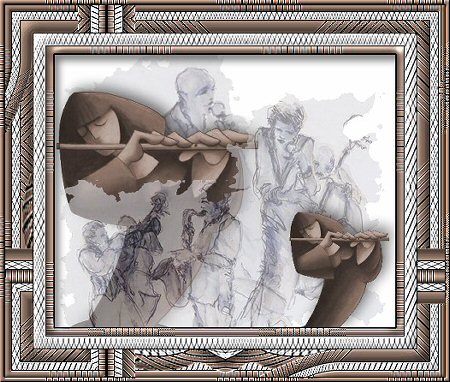
FLUTE
PSP8
This
tutorial was written by Jemima ~ January
2005
Copyright © 2005 ~
Jemima ~ All rights reserved
********************************
You will need the following to complete
this tutorial
EYE CANDY3
http://pspdutch.org/download/filters/filters.htm
http://www.artistrypsp.com/EyeCandy3/EyeCandy3.zip
Download and extract
to your PSP Plugins Folder
Download and extract these 2 patterns
to your PSP
Patterns folder
HERE
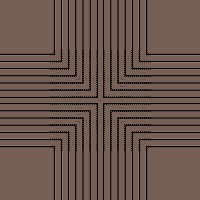 .. .. 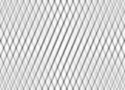
Right click and save this image to a
folder on your computer.

********************************
Open up your FLUTE image in your PSP
workspace
Go to WINDOW >>> Duplicate
Close the original Image
Go to your MATERIALS PALETTE
Load the 'crosspatt' into your upper
(foreground) box
Load the 'tp_diamondhatch.DAR' into your lower
(background) box
using the settings shown below
Left click on the uppermost box and
select a PINK colour
I used #DA8C96
Doesn't matter what colour is in the
right (lower) uppermost box
mine is WHITE
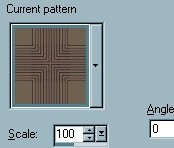 .. .. 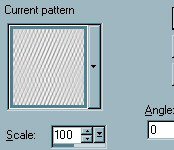 ..
..
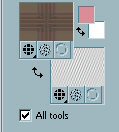
OK.. let's get started...
Click on your FLUTE image to activate
Go to IMAGE >>> ADD BORDER = 10
Symmetric
COLOUR = PINK
With your MAGIC WAND
Mode = Replace
Match Mode = RGB Value
Tolerance = 0
Feather = 0
Antialias = UNchecked
Sample Merged = UNCHECKED
Select the PINK border
Flood fill with the 'crosspatt'
Go to EFFECTS >>> EDGE EFFECTS
>>> ENHANCE
Go to EFFECTS >>> 3D Effects
>>> Drop Shadow
Vertical & Horizontal offsets = 1
Colour = Black
Opacity = 100
Blur = 0
Repeat Drop
Shadow effect changing
Vertical & Horizontal Offsets to - (
minus ) 1
Click OK
Go to
EFFECTS >>> 3D EFFECTS
>>> INNER BEVEL
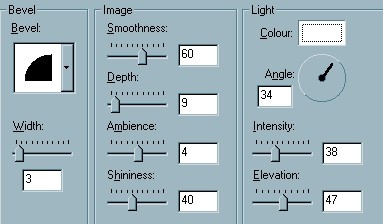
Click OK
Go to EFFECTS >>> PLUGINS
>>> Eye Candy 3 >>>
Drop Shadow
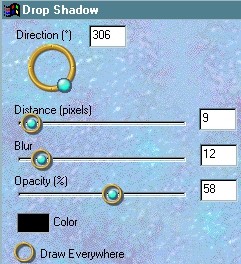
DESELECT
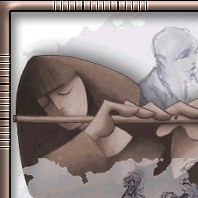
Go to IMAGE >>> ADD BORDER = 15
Symmetric
COLOUR = PINK
With your MAGIC WAND
Same settings
Select the PINK border
Flood fill with the 'tp_diamondhatch.DAR' pattern
Go to EFFECTS >>> 3D Effects
>>> Drop Shadow
Vertical & Horizontal offsets = 1
Colour = Black
Opacity = 100
Blur = 0
Repeat Drop
Shadow effect changing
Vertical & Horizontal Offsets to - (
minus ) 1
Click OK
Go to
EFFECTS >>> 3D EFFECTS
>>> INNER BEVEL
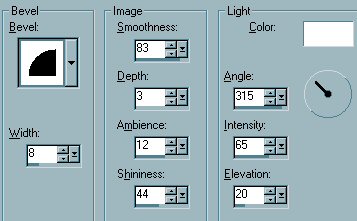
Click OK
Go to EFFECTS >>> EDGE EFFECTS
>>> ENHANCE
DESELECT

Go to your MATERIALS PALETTE
Left click on the upper 'crosspatt'
Change the ANGLE to 45
Go to IMAGE >>> ADD BORDER = 15
Symmetric
COLOUR = PINK
With your MAGIC WAND
Same settings
Select the PINK border
Flood fill with the 'crosspatt'
Go to EFFECTS >>> 3D Effects
>>> Drop Shadow
Vertical & Horizontal offsets = 1
Colour = Black
Opacity = 100
Blur = 0
Repeat Drop
Shadow effect changing
Vertical & Horizontal Offsets to - (
minus ) 1
Click OK
Go to EFFECTS >>> 3D EFFECTS
>>> INNER BEVEL
Same settings
Go to EFFECTS >>> EDGE
>>> ENHANCE
Go to EFFECTS >>> 3D EFFECTS
>>> INNER BEVEL
Same settings
DESELECT

NEXT
Page designed by

for

http://www.artistrypsp.com/
Copyright
© 2000-2005 Artistry In PSP / PSP
Artistry
All rights reserved.
Unless specifically made available for
download,
no graphics or text may be removed from
this site for any reason
without written permission from Artistry
In PSP / PSP Artistry
TUTORIAL INDEX
|