
ORIENTAL ROSE
PSP7
This
tutorial was written by Jemima ~ January
2005
Copyright © 2005 ~
Jemima ~ All rights reserved
********************************
You will
need the following to complete this
tutorial
PLUGIN GALAXY
http://www.artistrypsp.com/PG/plugingalaxy.zip
Download and extract
to your PSP Plugins Folder
'mqc Calico' gradient
download
Download and extract
to your PSP Gradients folder.
Right click and save these patterns to a
folder on your computer.
"JF_Wht_patt" on the left below
and
'safety_patt' on the right below
 .......... .......... 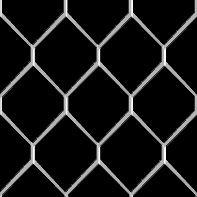
LEFT click and save the larger version of
the image below
to a folder on your computer.

********************************
Open up your ORIENTAL ROSE image in your
PSP workspace
Go to WINDOW >>> Duplicate
Close the original Image
Open up your saved patterns and minimize
Go to your COLOUR PALETTE
Click on the black arrow in the
foreground box and...
select the PAINTBRUSH symbol.

Load SOLID BLACK into your upper
(foreground) box.
THEN click on the black arrow in the
foreground box and...
Select the 'pattern' option

Load the "JF_Wht_patt" pattern
into your upper (foreground) box
SCALE = 30
ANGLE = 0
THEN click on the black arrow in the
foreground box and...
Select the GRADIENT ICON in the upper
(foreground) box.

Load the 'mqc Calico' gradient into your
upper (foreground) box
Use these settings
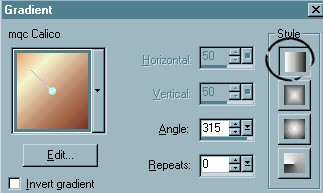
Click on the black arrow in the
background box and...
select the PAINTBRUSH symbol.

Load SOLID PINK (any shade) into your
lower (background) box.
THEN click on the black arrow in the
background box and...
Select the 'pattern' option

Load the 'safety_patt' pattern into your
lower (background) box
SCALE = 25
ANGLE = 0

Click on the Oriental Rose image to
activate
Go to IMAGE >>> RESIZE

Go to IMAGE >>> ADD BORDER = 3
With your MAGIC WAND
Match Mode = RGB Value
Tolerance = 0
Feather = 0
Sample Merged = UNCHECKED
Select the pink border and
Flood Fill with the Gradient
Go to EFFECTS >>> 3D Effects
>>> Drop Shadow
Vertical & Horizontal offsets = 1
Colour = Black
Opacity = 100
Blur = 0
Repeat Drop
Shadow effect changing
Vertical & Horizontal Offsets to - (
minus ) 1
Click OK
Go to
EFFECTS >>> PLUGINS >>>
Eye Candy 3 >>> Drop Shadow
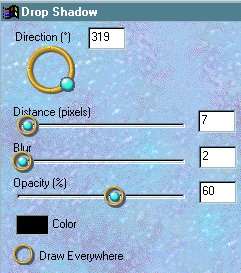
Repeat drop shadow
changing DIRECTION to 139
DESELECT

Click on the arrows between the
foreground and background colours
at the top of your COLOUR PALETTE
so that the BLACK is now your BACKground
colour

Go to IMAGE
>>> ADD BORDER = 6
With your MAGIC WAND
Match Mode = RGB Value
Tolerance = 0
Feather = 0
Sample Merged = UNCHECKED
Select the BLACK border
Go to EFFECTS >>> 3D Effects
>>> Drop Shadow
Vertical & Horizontal offsets = 1
Colour = Black
Opacity = 100
Blur = 0
Repeat Drop
Shadow effect changing
Vertical & Horizontal Offsets to - (
minus ) 1
Click OK
DESELECT
Click on the arrows between the
foreground and background colours
at the top of your COLOUR PALETTE
so that the PINK is now your BACKground
colour
Go to IMAGE >>> ADD BORDER = 10
With your MAGIC WAND
Match Mode = RGB Value
Tolerance = 0
Feather = 0
Sample Merged = UNCHECKED
Select the PINK border
Flood fill with the 'safety-patt'
Go to EFFECTS >>> EDGE
>>> ENHANCE
Go to EFFECTS >>> 3D Effects
>>> Drop Shadow
Vertical & Horizontal offsets = 1
Colour = WHITE
Opacity = 100
Blur = 0
Repeat Drop
Shadow effect changing
Vertical & Horizontal Offsets to - (
minus ) 1
Click OK
Go to
EFFECTS >>> 3D EFFECTS
>>> INNER BEVEL
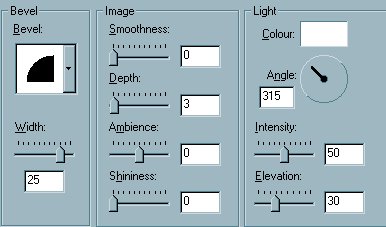
Go to EDIT >>> REPEAT INNER
BEVEL
DESELECT
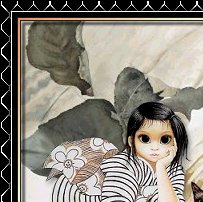
Click on the PATTERN ICON in your upper
(foregound) box
so that the 'JF_Wht_patt' is now
available.

Go to IMAGE >>> ADD BORDER = 10
With your MAGIC WAND
Match Mode = RGB Value
Tolerance = 0
Feather = 0
Sample Merged = UNCHECKED
Select the PINK border
Flood fill with the 'JF_Wht_patt'
Go to EFFECTS >>> EDGE
>>> ENHANCE
Go to EFFECTS >>> 3D Effects
>>> Drop Shadow
Vertical & Horizontal offsets = 1
Colour = BLACK
Opacity = 100
Blur = 0
Repeat Drop Shadow effect changing
Vertical & Horizontal Offsets to - (
minus ) 1
Click OK
Go to EFFECTS >>> 3D EFFECTS
>>> INNER BEVEL
Same settings
Go to EFFECTS >>> EDGE
>>> ENHANCE
DESELECT

Click on the GRADIENT ICON in your upper
(foregound) box

Go to IMAGE
>>> ADD BORDER = 3
With your MAGIC WAND
Match Mode = RGB Value
Tolerance = 0
Feather = 0
Sample Merged = UNCHECKED
Select the pink border and
Flood Fill with the Gradient
Go to EFFECTS >>> 3D Effects
>>> Drop Shadow
Vertical & Horizontal offsets = 1
Colour = Black
Opacity = 100
Blur = 0
Repeat Drop
Shadow effect changing
Vertical & Horizontal Offsets to - (
minus ) 1
Click OK
Go to
EFFECTS >>> PLUGINS >>>
Eye Candy 3 >>> Drop Shadow
Same settings
DESELECT
Go to IMAGE >>> RESIZE


Change SOLID PINK background to SOLID
ORANGE ( #F77E2D )
Left click on the box as indicated below
and enter the HTML Code


Go to IMAGE >>> ADD BORDER = 12
With your MAGIC WAND
Match Mode = RGB Value
Tolerance = 0
Feather = 0
Sample Merged = UNCHECKED
Select the ORANGE border
Go to EFFECTS >>> PLUGINS
>>> SIMPLE >>> QUICK
TILE
Go to EFFECTS >>>BLUR
>>> GAUSSIAN BLUR
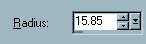
Go to EFFECTS >>> 3D Effects
>>> Drop Shadow
Vertical & Horizontal offsets = 1
Colour = Black
Opacity = 100
Blur = 0
Repeat Drop
Shadow effect changing
Vertical & Horizontal Offsets to - (
minus ) 1
Click OK
Go to EFFECTS >>> 3D EFFECTS
>>> INNER BEVEL
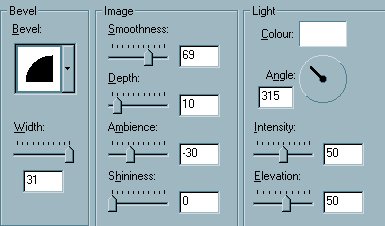
Go to EDIT >>> REPEAT INNER
BEVEL
DESELECT
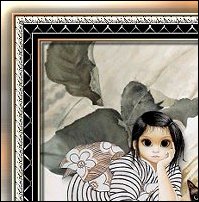
Go to your COLOUR PALETTE
Left click on the GRADIENT
Select INVERT GRADIENT from the options
box
Go to IMAGE >>> ADD BORDER = 12
With your MAGIC WAND
Match Mode = RGB Value
Tolerance = 0
Feather = 0
Sample Merged = UNCHECKED
Select the ORANGE border
Flood fill with the gradient
Go to EFFECTS >>> 3D Effects
>>> Drop Shadow
Vertical & Horizontal offsets = 1
Colour = Black
Opacity = 100
Blur = 0
Repeat Drop
Shadow effect changing
Vertical & Horizontal Offsets to - (
minus ) 1
Click OK
Go to EFFECTS >>> 3D EFFECTS
>>> INNER BEVEL
Same settings
Go to EDIT >>> REPEAT INNER
BEVEL
DESELECT

NEXT
Page designed by

for

http://www.artistrypsp.com/
Copyright
© 2000-2005 Artistry In PSP / PSP
Artistry
All rights reserved.
Unless specifically made available for
download,
no graphics or text may be removed from
this site for any reason
without written permission from Artistry
In PSP / PSP Artistry
TUTORIAL INDEX
|