
MASTERS ~ COMPUTER TIPS
ABR Conversion Tutorial by Jewleelyn
Submitted by Anne G - January 2009
There are two ways of converting .abr or Photoshop brushes to Paint Shop Pro compatible brushes. One is by using both Adobe ® Photoshop and Corels® Paint Shop Pro. The other is with the abrViewer, a tool created in July of 2005 that has been much needed. As Photoshop doesn't have the ability to preview brushes like Paint Shop Pro can. And it's a hassle to have to load brushes in Photoshop just to view them.
Download abrViewer here.
The abrViewer is a free and open source application from sourceforge.net
You will need Microsoft's NET Framework to use the abrViewer.
I'll show you how to convert both ways. First, I'll show you the abrViewer way.
- Download the abrViewer,
- Install it.
- You simply open it....I always set my brush thumbnail size first..and I think that 125 is a good way to start. (default is 80) That way if you have icon size brushes they aren't so distorted
- Select. File---Open Brush sets and choose the brushes you'd like to view.
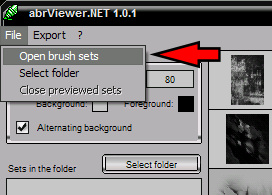
Sad thing about Photoshop is that you cannot view brushes inside the app like you can with PSP, so the viewer was needed.)
- Click on a brush...or multiple brushes by holding your CTRL key and clickin on each one.
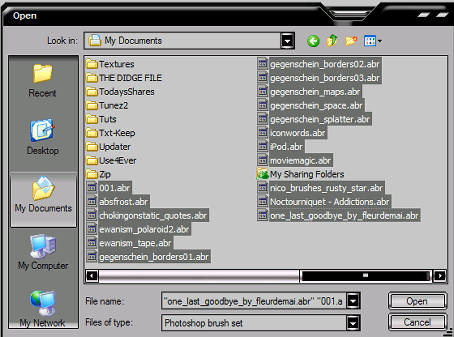
(You may have to sit a while...depending on the amount of brushes you loaded.}
- Once they are loaded. Click Export- Thumbnails...choose your folder and voila! All saved to png format.
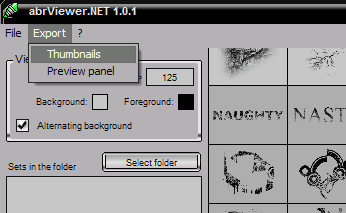
When you open them in PSP they will all have transparent bg's...so simply use the selections method to convert to PSP brush which I'll show you in the second method of converting. :)
Bet you never thought it'd be that easy, huh? I've been waiting for something like this for ages. I hated PS cuz you can't view your brushes. This app had me sold first day.
Part 2 of abr Conversions
This is a continuation of the abr Conversion Tutorial. In the previous tutorial I showed you how to use the abrViewer to view and convert abr brushes to png format which in turn can be then used in Corel® Paint Shop Pro to save as a Paint Shop Pro compatible brush.
This Tutorial will show you how to convert abr to Paint Shop Pro compatible brushes with both Adobe® PhotoShop and Corel's Paint Shop Pro. This tutorial uses Adobe Photoshop CS2 and PSP v9 but it can be used in v8 and v10 also.
Ok Let's start. It's really quite simple. :)
- Create a new file in Photoshop.
- Load the abr brush file into PhotoShop if it's not loaded already.
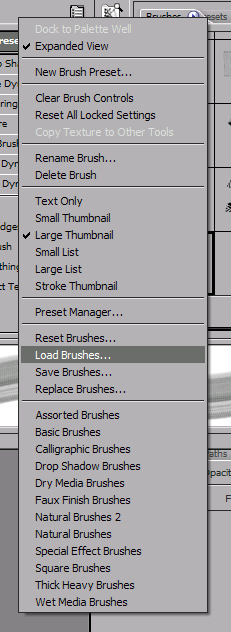
Page designed by Jemima for
Artistry in PSP.
Artistry in PSP was created by using Paint Shop
Pro 7
Copyright: Jemima © 2002/2008

All rights reserved.
No portion of this site or it's
links may be removed (graphics or text),
without the expressed permission of Artistry
in PSP,
unless specifically offered as a download
|