
MASTERS ~ COMPUTER TIPS
Importing into Filters Unlimited 2
Submitted by Jemima - May 2011
With thanks to Kerry from Stepping Stones-Our Retreat for creating this tutorial
and allowing us to post it here.
------------------------------------
First thing you have to know importing into Filters Unlimited 2, is that there are some plugins that will not be imported.
I have not got a list of these, I intend to work on them one day, but as yet it is a matter of trial and error.
Step 1
Open a graphic or tube in your PSP program.
It does not matter what it is, this is just so that your Effects toolbar will show up.
Step 2
When FU2 opens up you will see the default filters that it comes with
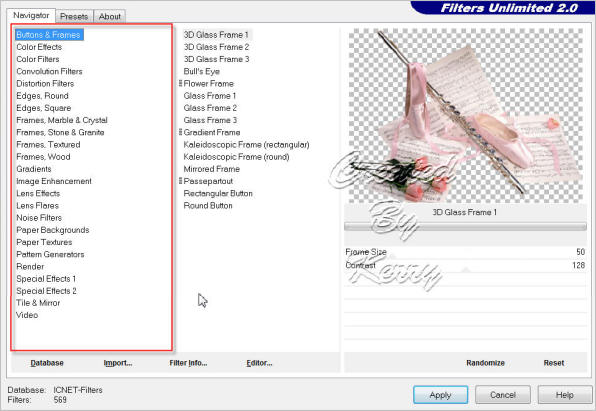
Step 3
Down on the bottom of the Filter you will see the following buttons
Database Import Filter Info Editor Randomize Reset
The Import button is the one you need

Click on this button and the following window will open up
In your drop down menu find the filter that you would like to Import
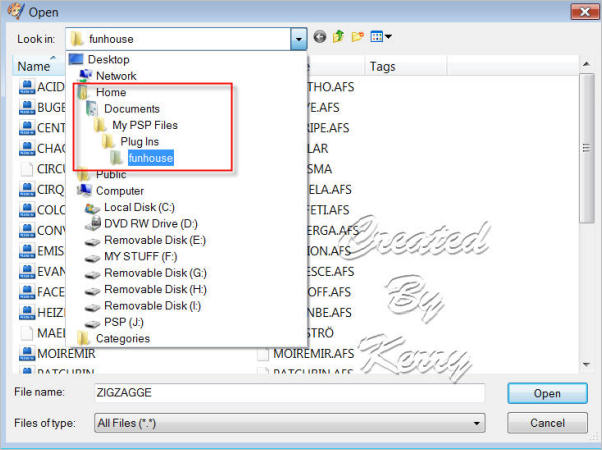
Step 4
Highlight all the files in that filter
Then click Open
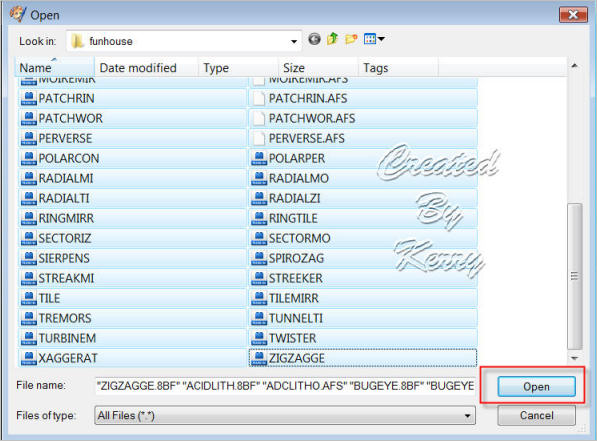
Now it will take you back to your FU2
And on the Left hand side you will find the filter in there
Then in the next frame you will find all the settings that go with that filter
And on the Right hand side is where you change the settings to suit you
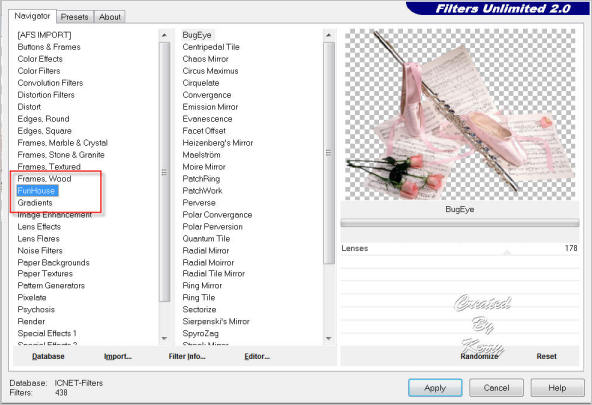
Step 5
If a filter cannot be Imported you will get the following message
Just click NO and the importing will stop.
The filter I used in this example is FM Tile Tools
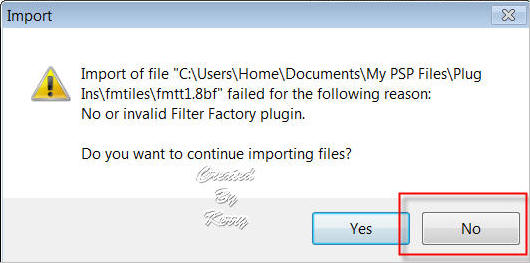
I hope this has helped you some.
Any questions just contact me Here
Kerry
INDEX
Page designed by Jemima for
Artistry in PSP.
Artistry in PSP was created by using Paint Shop
Pro 7
Copyright: Jemima © 2002/2009

All rights reserved.
No portion of this site or it's
links may be removed (graphics or text),
without the expressed permission of Artistry
in PSP,
unless specifically offered as a download
|